lightdash validate to your GitHub Actions so changes can’t be merged unless they pass the validation.
Usage
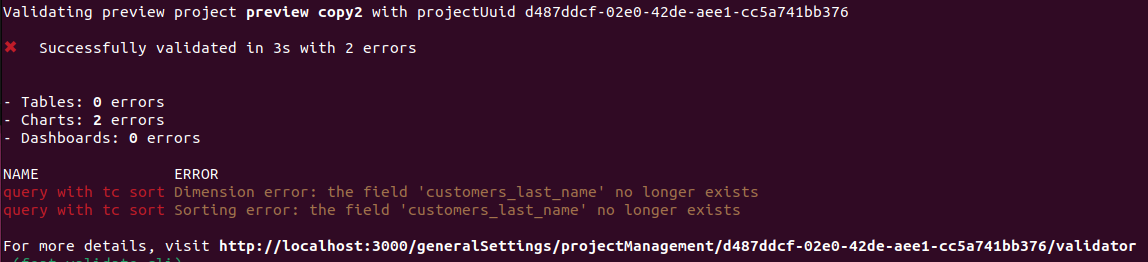
Validate your changes against your project by running lightdash validate
You can runlightdash validate to check if your changes break any of the content in production. By default, lightdash validate will check your changes against the content in the project you’ve selected on the CLI. You can change your project using lightdash config set-project.
--preview argument to validate your last preview environment created from the CLI.
You will get a list of errors if your local files are going to break some content on your project. These errors will not be reflected on the validation table on Lightdash settings.
Validate any project using the project UUID
You can run a validation on any project by specifying the project UUID in thelightdash validate command.
projects/
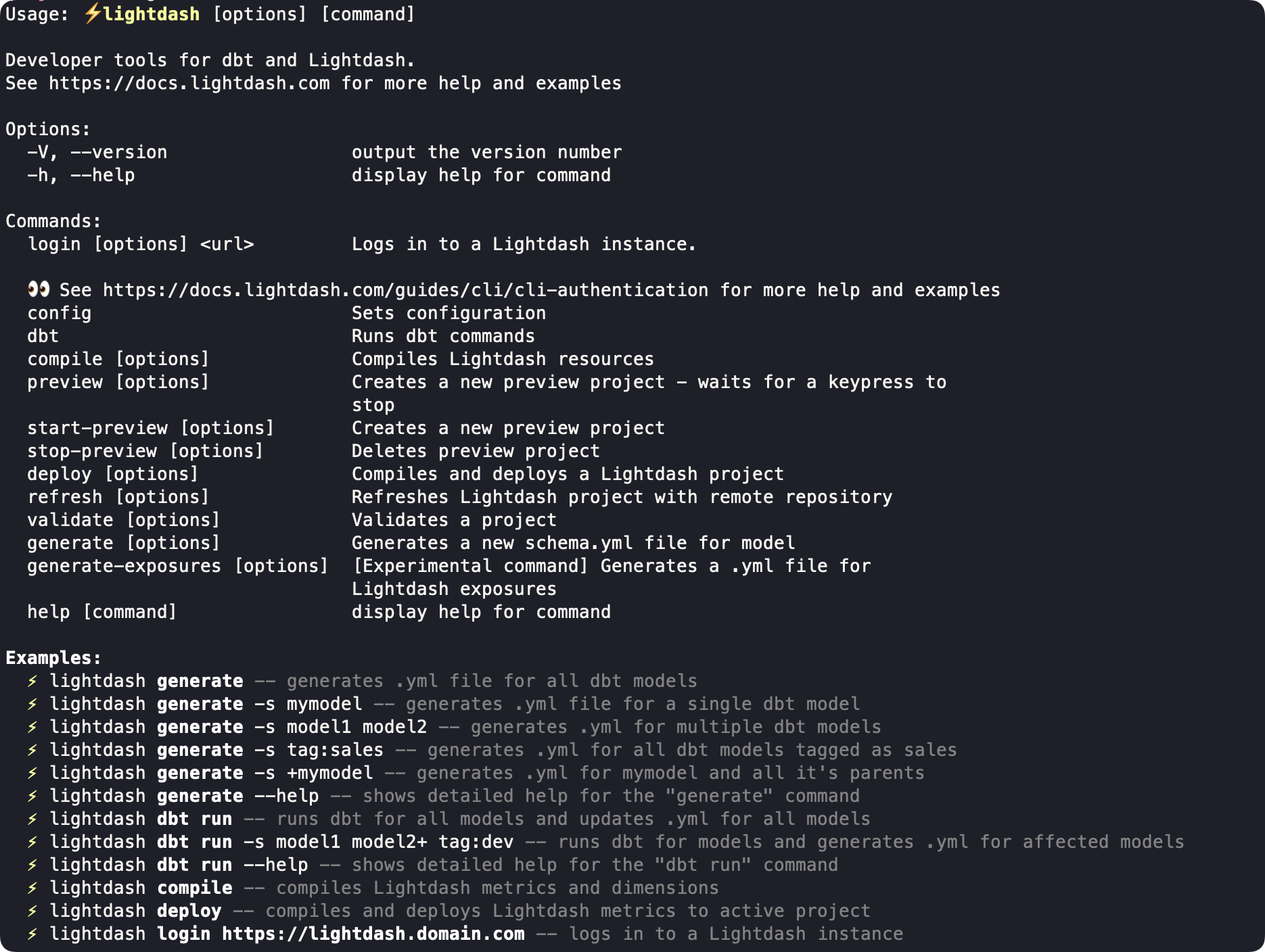
Validate only specific elements of your project
You can select which parts of your project you would like to validate using the--only argument.
-
tables -
charts -
dashboards
Configure Github actions
This command will create a preview environment, and then validate this preview by specifying--preview on the validate command.lightdash validate will return an error (return code 1) if there is at least 1 validation error on your project. You can use this output to block a deploy on Github actions like this