Lightdash supports dbt v1.4.0 and above. If you are using an older version of dbt, you will need to upgrade to sync your project to Lightdash.
Syncing your dbt project to Lightdash
You can sync your dbt project code with Lightdash in a few different ways. We recommend everyone set up continuous deployment, but you can also refresh in the Lightdash app or deploy from the CLI.1. Set up continuous deployment
Read how to do that and check out our example workflow files.2. Click “Refresh dbt” in Lightdash
The button can be found on the Query from tables page.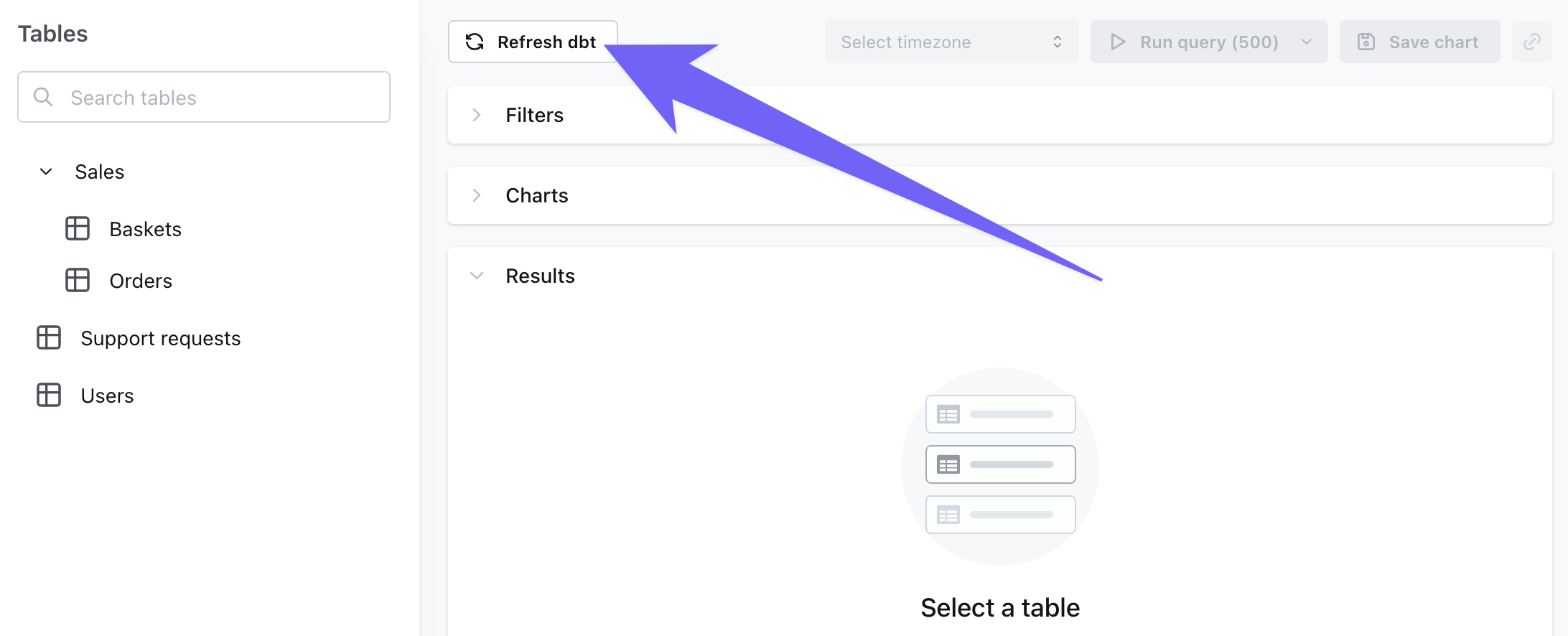
Refresh dbt.
If you’ve made any changes to the underlying data (for example, adding a new column in your
model.sql file or changing the SQL logic of a dimension), then you need to run: dbt run -m yourmodel before you click Refresh dbt in Lightdash.3. Push code from the CLI
If you’re using the Lightdash CLI, you can uselightdash deploy to deploy your changes to Lightdash. Read more about how to use lightdash deploy.
dbt project settings
For more information about dbt connection types (Github, Gitlab, Bitbucket, etc.) and the fields required for each type, read the dbt project section in our connection guide. Below are details about the universal fields for all connected dbt projects.dbt selector
This setting is found under Advanced configuration options
my_model and all models with the lightdash tag in Lightdash, you can add the following to your dbt project settings:
dbt targets
What is a dbt target?
A dbt target is an environment configuration in your dbt project that defines where and how dbt should run. In dbt Core, targets are defined in yourprofiles.yml file and typically include settings like:
- Database connection details
- Schema/dataset names
- Warehouse specifications
- Other environment-specific configurations
dev- for development workprod- for production deploymentsstaging- for testing before production
profiles.yml file below shows different connection settings for the dev and prod targets. Note that on line 3 target: dev indicates that the dev target is the default target for this project.
Configuring your target in Lightdash
Target contains information about your dbt connection to your warehouse. By default, we set this to be the same value as you have as the default in yourprofiles.yml file when you run lightdash deploy (if that’s how you created or recently deployed your project). If you want to update this, you can enter the target of your choice in the project settings (for example prod or analytics).
Read more about dbt targets in the dbt docs.
How targets work with dbt macros
When Lightdash connects to your dbt project, it compiles aprofiles.yml file based on the connection settings you configure in the Lightdash UI or the connection settings from your profiles.yml if you deployed your project from the CLI using lightdash deploy. This means that any dbt macros in your project that use target settings will be executed by Lightdash and resolved according to those settings.
Why use targets in macros?
You might want dbt to behave differently depending on the target/environment you’re running in. Common use cases include:- Using different schema naming conventions in dev vs. production
- Configuring different warehouse sizes (small for dev, large for prod)
- Adjusting query performance settings per environment
- Loading different amounts of data (sample data in dev, full data in prod)
- Applying different data retention policies
Example: Schema naming based on target
By default, dbt appends your custom schema names to your target schema. For example, if your target schema isanalytics and you configure a model with schema='staging', dbt creates it in analytics_staging.
This default behavior is useful in development because it prevents developers from overwriting each other’s work - each developer can have their own target schema like dbt_jane or dbt_john, resulting in separated schemas like dbt_jane_staging and dbt_john_staging.
However, in production, you typically want cleaner schema names. Instead of analytics_staging, you just want staging. This is where customizing the generate_schema_name macro based on the target becomes helpful.
Default behavior:
target.name == 'prod'), use just the custom schema name. Otherwise, use the default behavior of prefixing it.”
How this works in Lightdash:
If your Lightdash connection settings specify:
- Target name:
prod - Dataset/Schema:
analytics
staging schema - not analytics_staging - because target.name == 'prod'.
This gives you clean, professional schema names in production (staging, marts, reporting) while maintaining developer isolation in development environments (dbt_jane_staging, dbt_john_staging).
Example: Warehouse configuration
Similarly, if you have a macro that dynamically configures settings:
Differences between dbt Core and dbt Cloud
In dbt Core, teams commonly use targets to manage different environments. In dbt Cloud, targets are replaced by environments, and custom logic such asif target.name = dev then... is commonly swapped out using env vars to become ‘if env_var = development then…’ or similar.
dbt environment variables
What are environment variables?
Environment variables allow you to set dynamic values that your dbt macros can reference. This is particularly useful if your dbt project uses environment variables to control behavior (common in dbt Cloud setups).Configuring environment variables in Lightdash
This setting is found under Advanced configuration options
profiles.yml file, you can add these to Lightdash in your project settings. For each environment variable, you’ll need to add the key + value pair for the item.
You’ll normally find these values in a file called .env in your dbt project directory.
For example, you might have something like:
.env file like:
key as DBT_USER and value as myspecialuser.
How environment variables work with dbt macros
When Lightdash compiles your dbt project, any environment variables you configure will be available to your dbt macros through theenv_var() function.
For example, if you have a macro that checks an environment variable:
DBT_ENV=production as an environment variable in your Lightdash connection settings to ensure the macro resolves to prod_analytics.
Key points about environment variables:
- They’re available to all macros in your dbt project via the
env_var()function - They’re particularly important if your dbt project was built for dbt Cloud, which relies heavily on environment variables
- Make sure to set any environment variables your macros depend on in Lightdash to match your production dbt environment
Key takeaways
- Lightdash compiles your dbt project using the target name and other settings you configure in the connection settings
- Any macros that use
target.name, environment variables, or other profile settings will resolve according to your Lightdash configuration - Make sure your Lightdash target name matches the target you use for your production dbt runs to ensure Lightdash behaves consistently with your dbt project
- If you have custom macros that depend on target settings or environment variables, ensure those settings are configured correctly in your Lightdash connection settings