Cloud Pro
Cloud Enterprise
- Browse and understand your data models
- Find relevant metrics and dimensions
- Switch between different projects seamlessly
- Respect your data governance and access controls
MCP respects all your existing Lightdash permissions and user attributes. MCP
clients can only access the data that your user account has permission to
view.
Get started
Setting up MCP is quick and straightforward. You can connect your AI assistant to your Lightdash instance in just a few minutes.Prerequisites
- A Lightdash Cloud Pro or Enterprise account with MCP enabled
- An MCP-compatible AI assistant (e.g., Claude.ai, Claude Desktop, ChatGPT)
Installation
Claude.ai (Web & Desktop Apps)
Set up MCP in the Claude.ai web app, and it will automatically sync to your Claude Desktop app after restart.Setup instructions
Setup instructions
-
Access Settings in Claude.ai
Navigate to your profile menu (bottom-left corner) and select Settings.
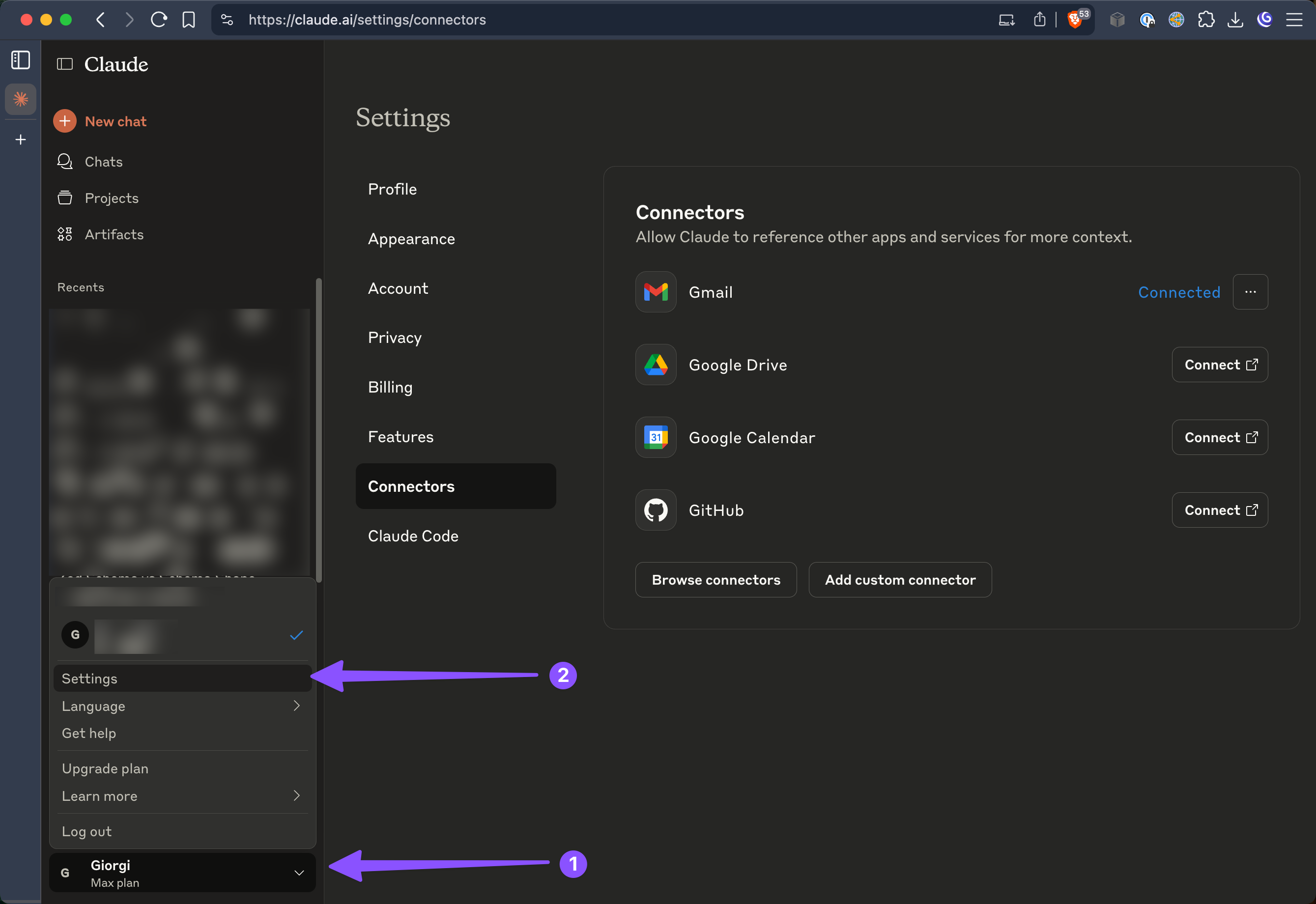
-
Add Custom Connector
In the Settings menu, select “Connectors” from the sidebar, then click “Add custom connector”.
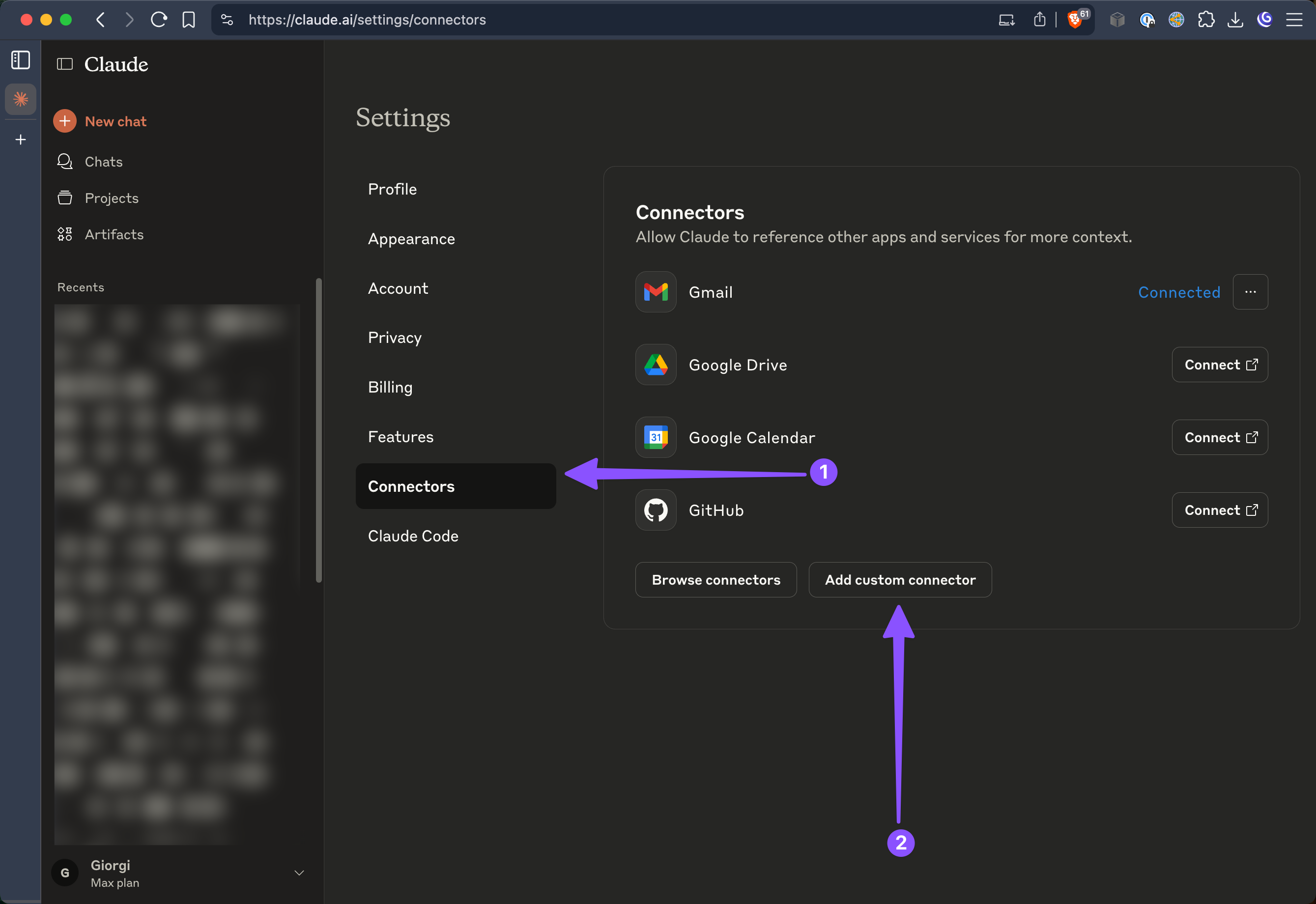
-
Configure Connection
Fill in the connection details with your Lightdash instance information.
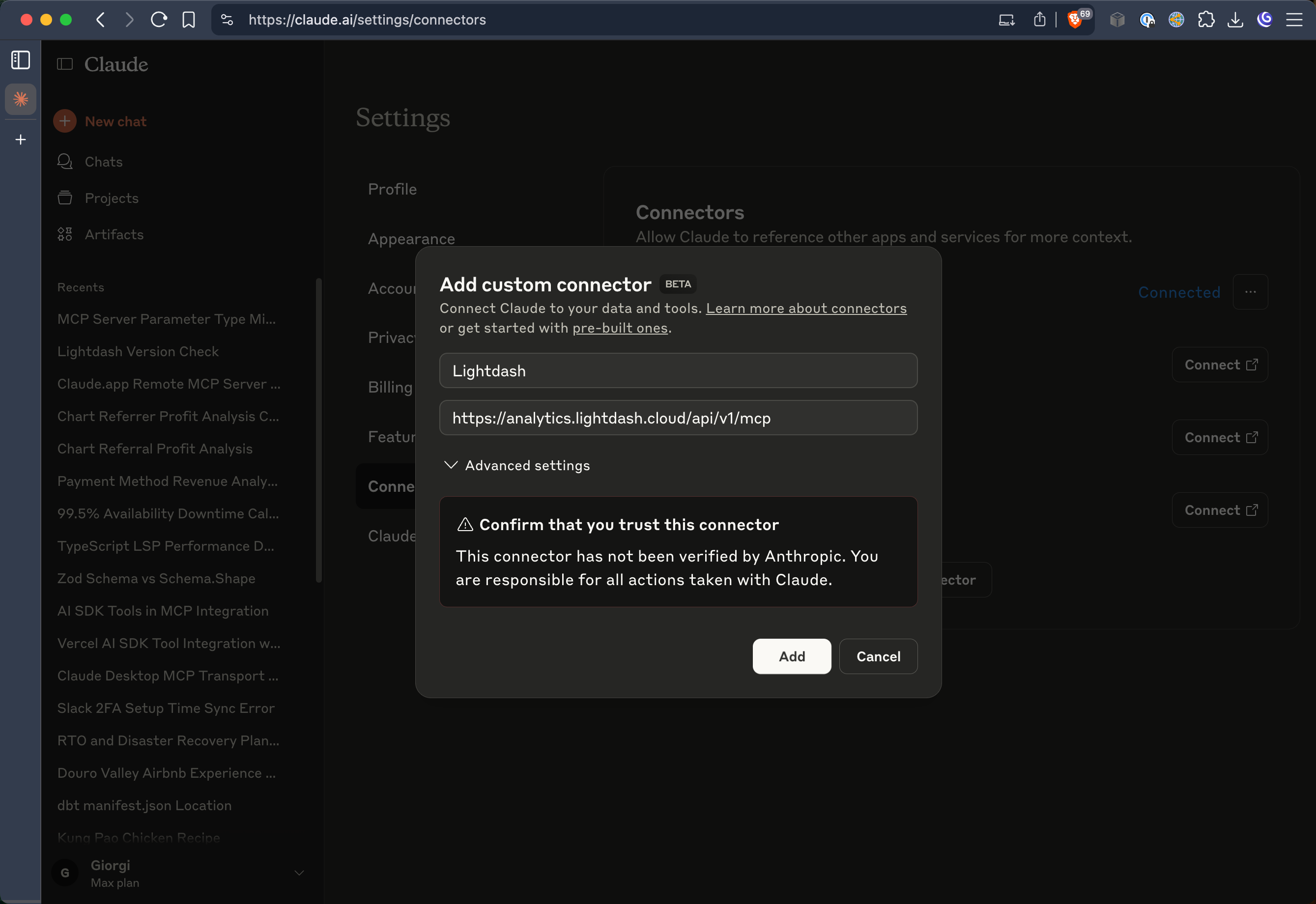
- Name: Lightdash (or any name you prefer)
- URL:
https://<your_instance_name>.lightdash.cloud/api/v1/mcp
-
Connect and Authenticate
Click the “Connect” button to initiate the authentication process.
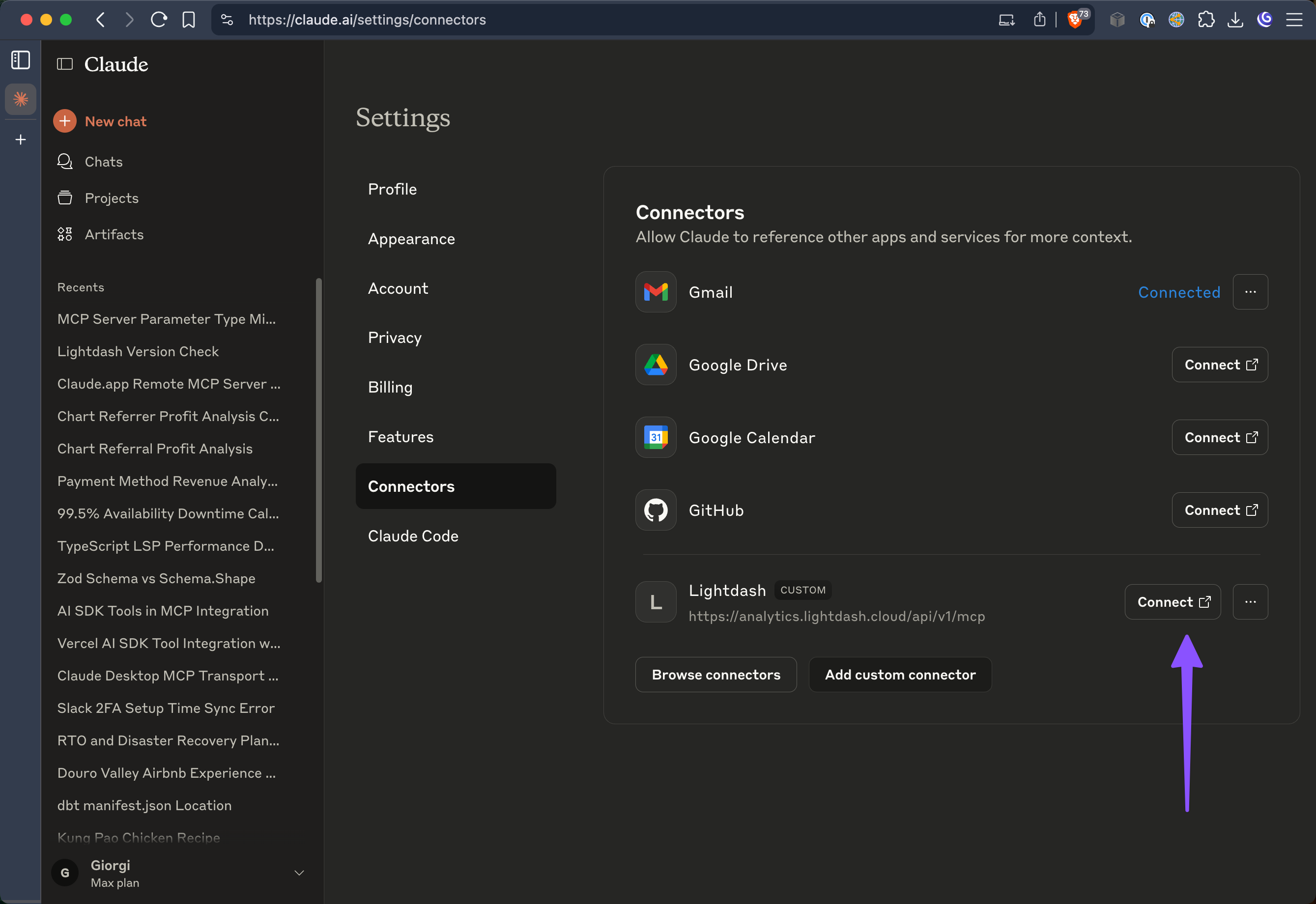
-
Complete OAuth Flow
Log in to your Lightdash account and approve the connection when prompted.
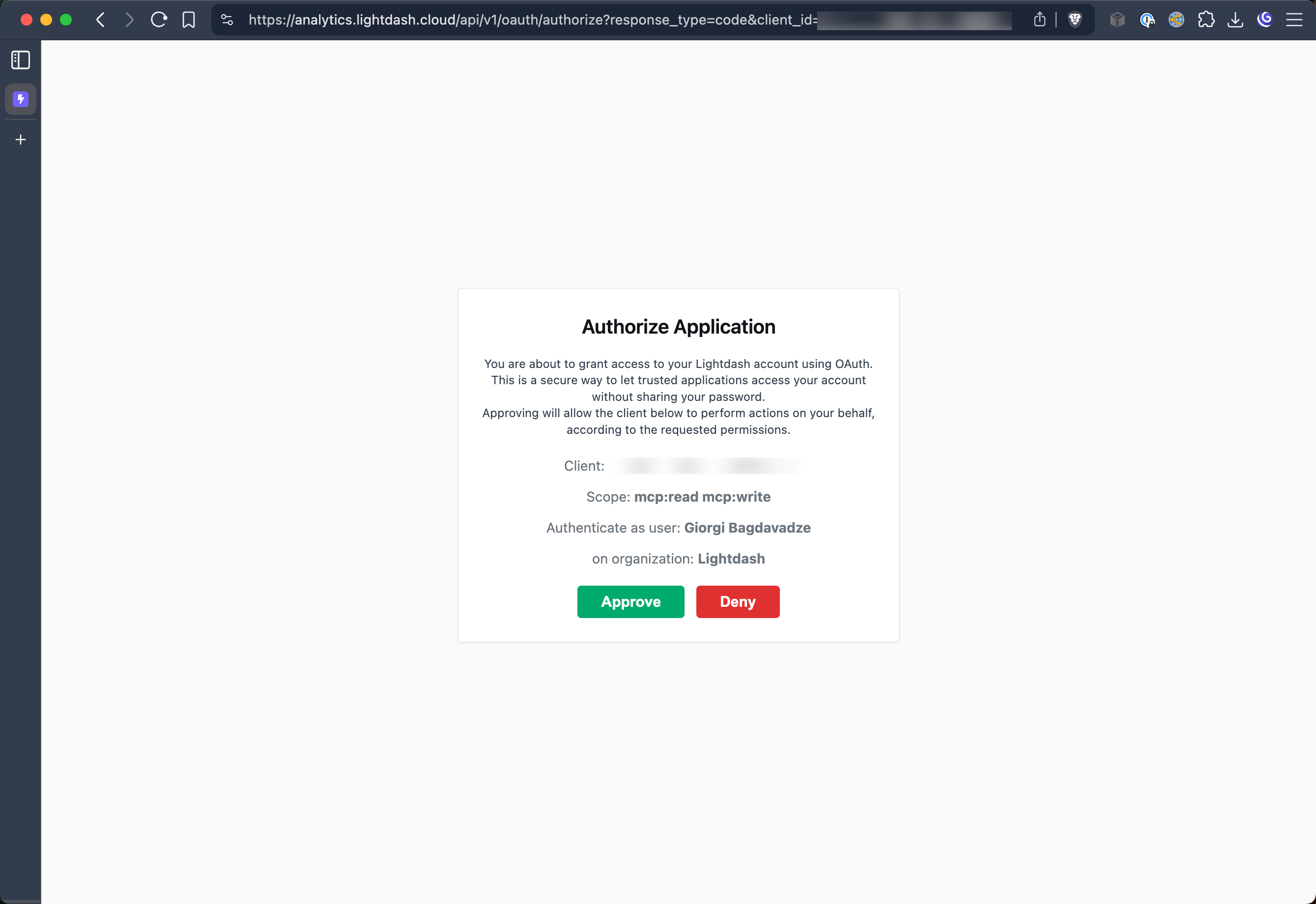
-
Configure Permissions (Optional)
Optionally configure which MCP tools Claude can access and set any additional permissions.
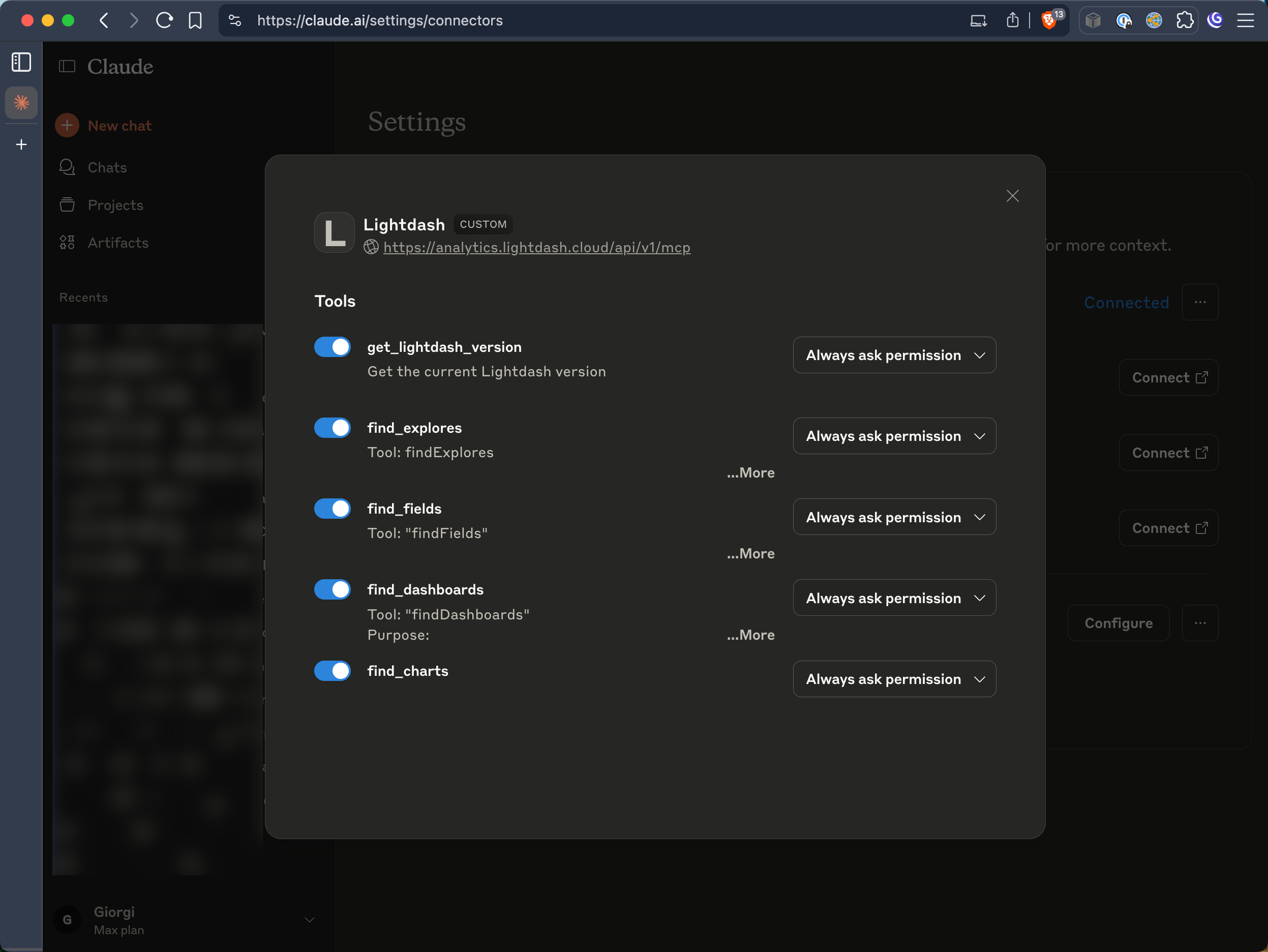
ChatGPT (Web App)
ChatGPT support for MCP is coming soon! Stay tuned for updates.Claude Code CLI
For developers using Claude Code CLI:<your_instance_name> with your actual Lightdash instance name.
Setup instructions
Setup instructions
-
Use the /mcp command in Claude Code
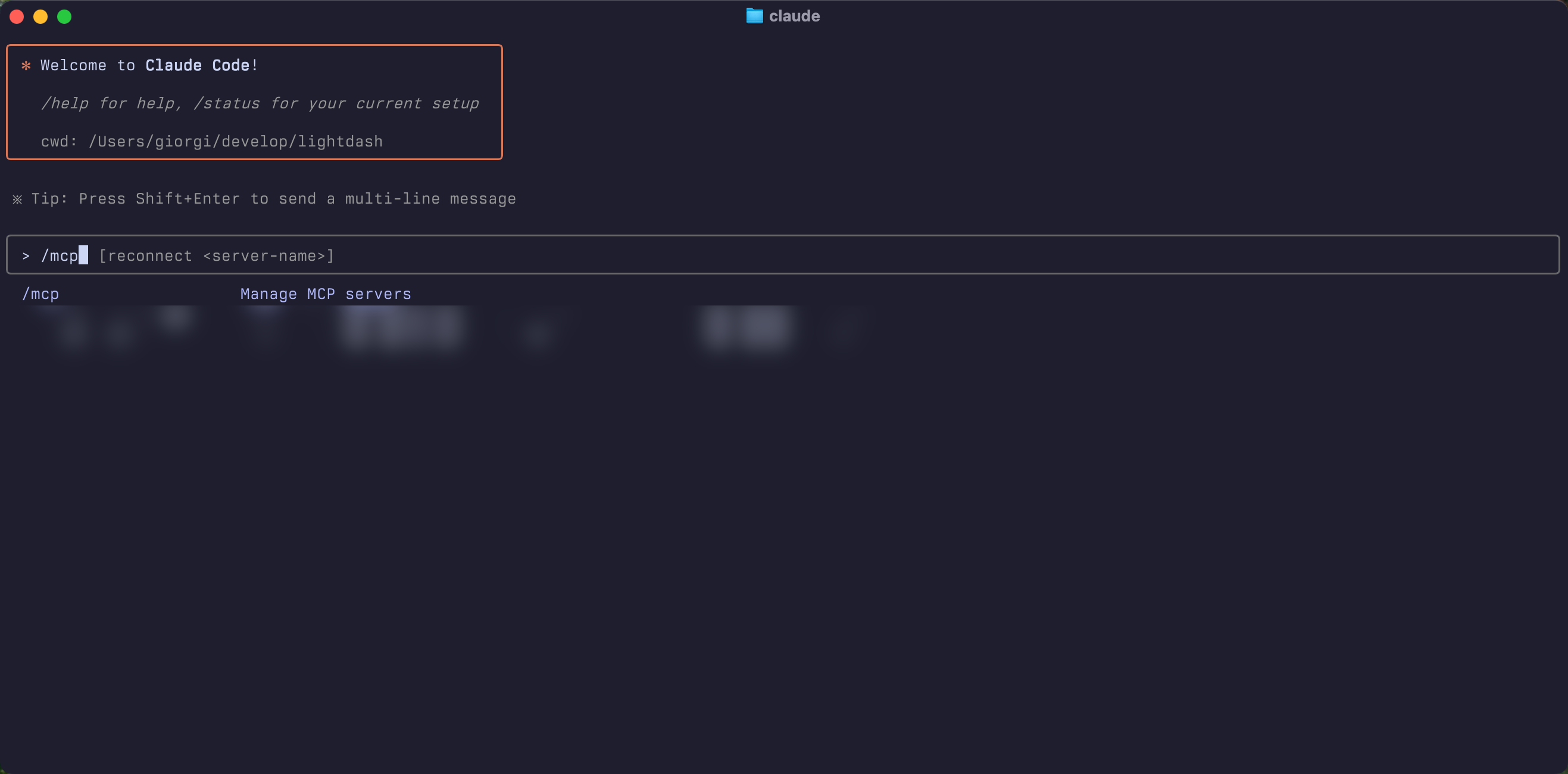
-
Select Lightdash from the list
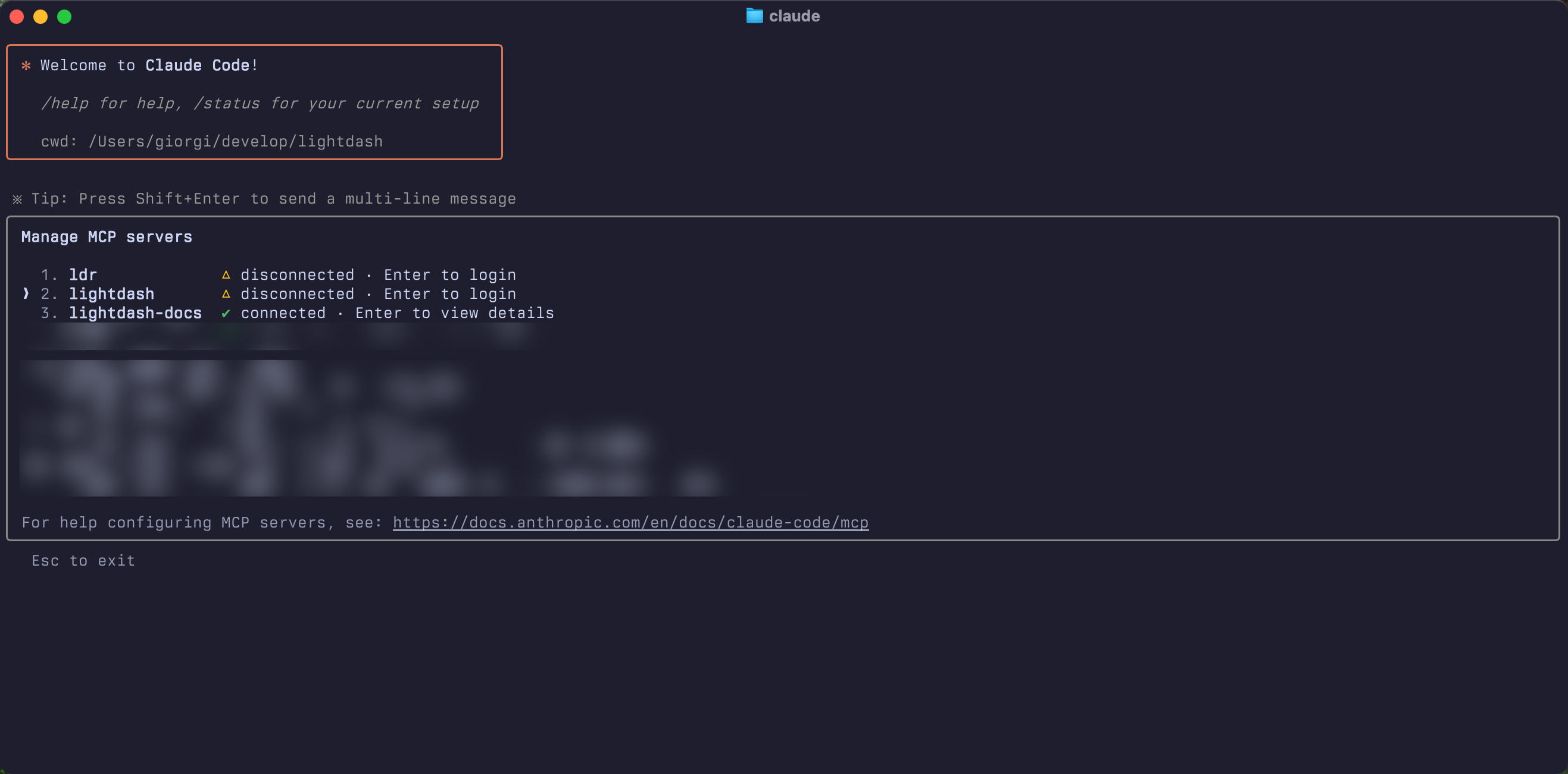
-
Authenticate with Lightdash
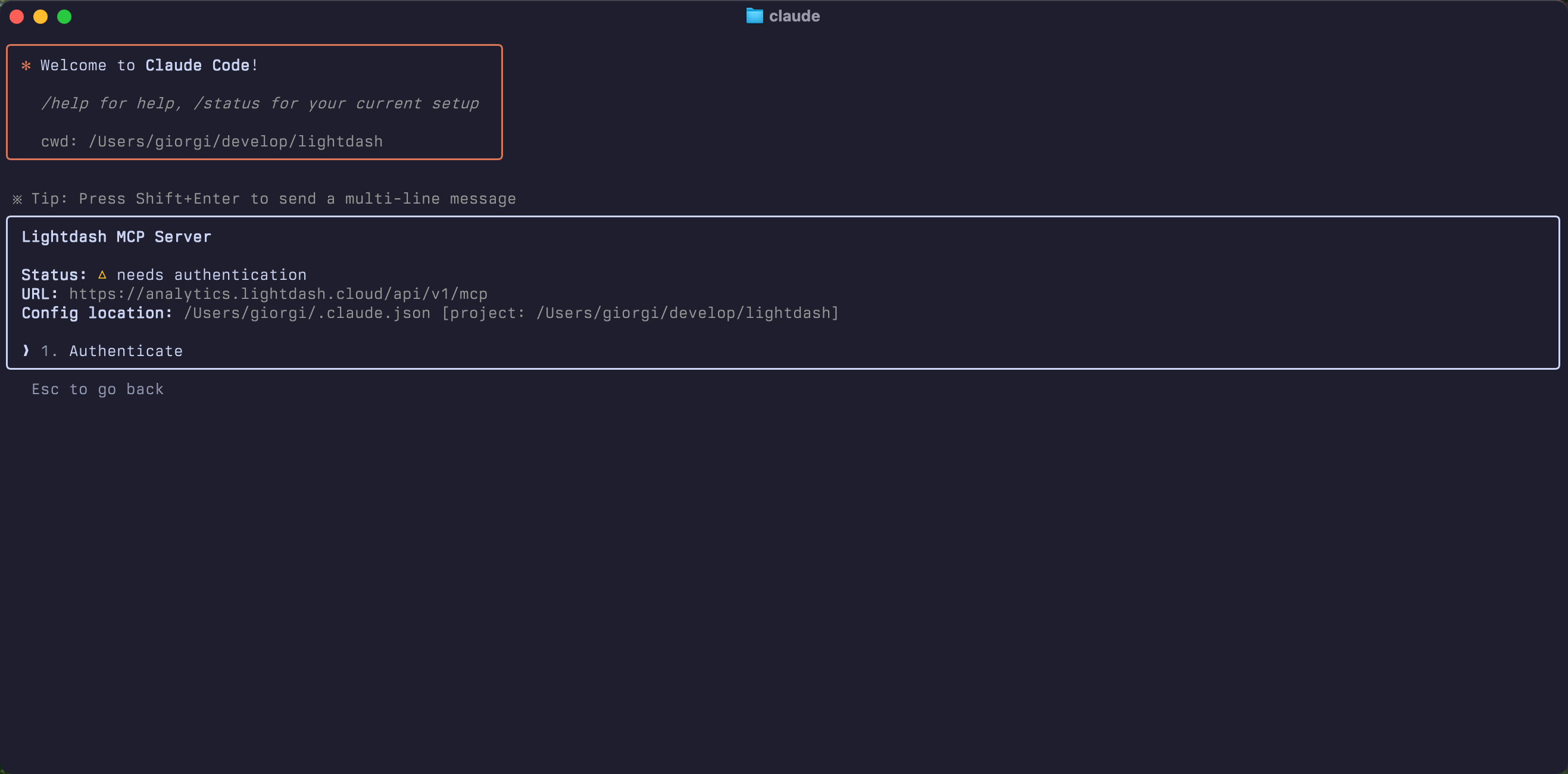
-
Complete OAuth Flow
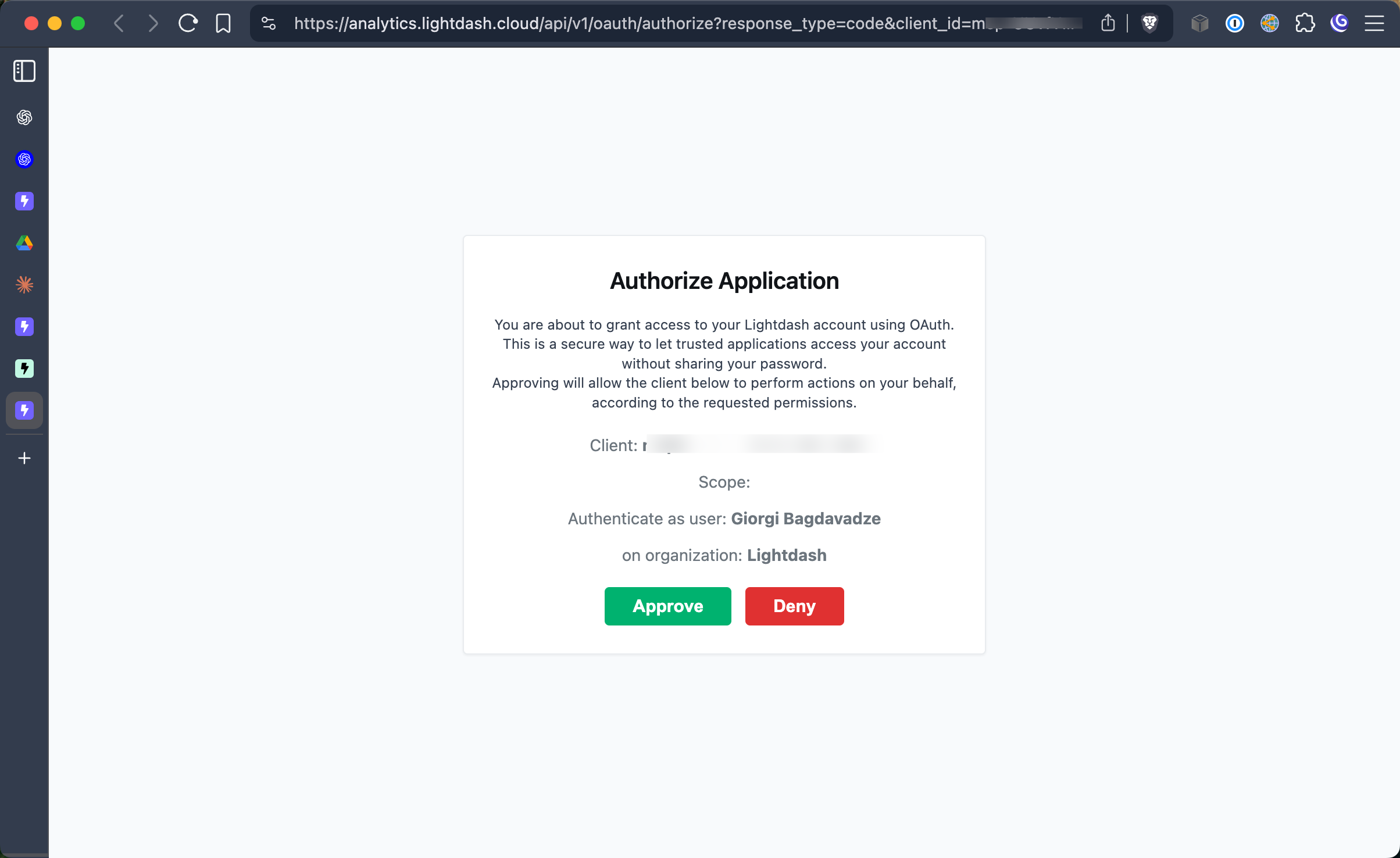
-
Start using MCP
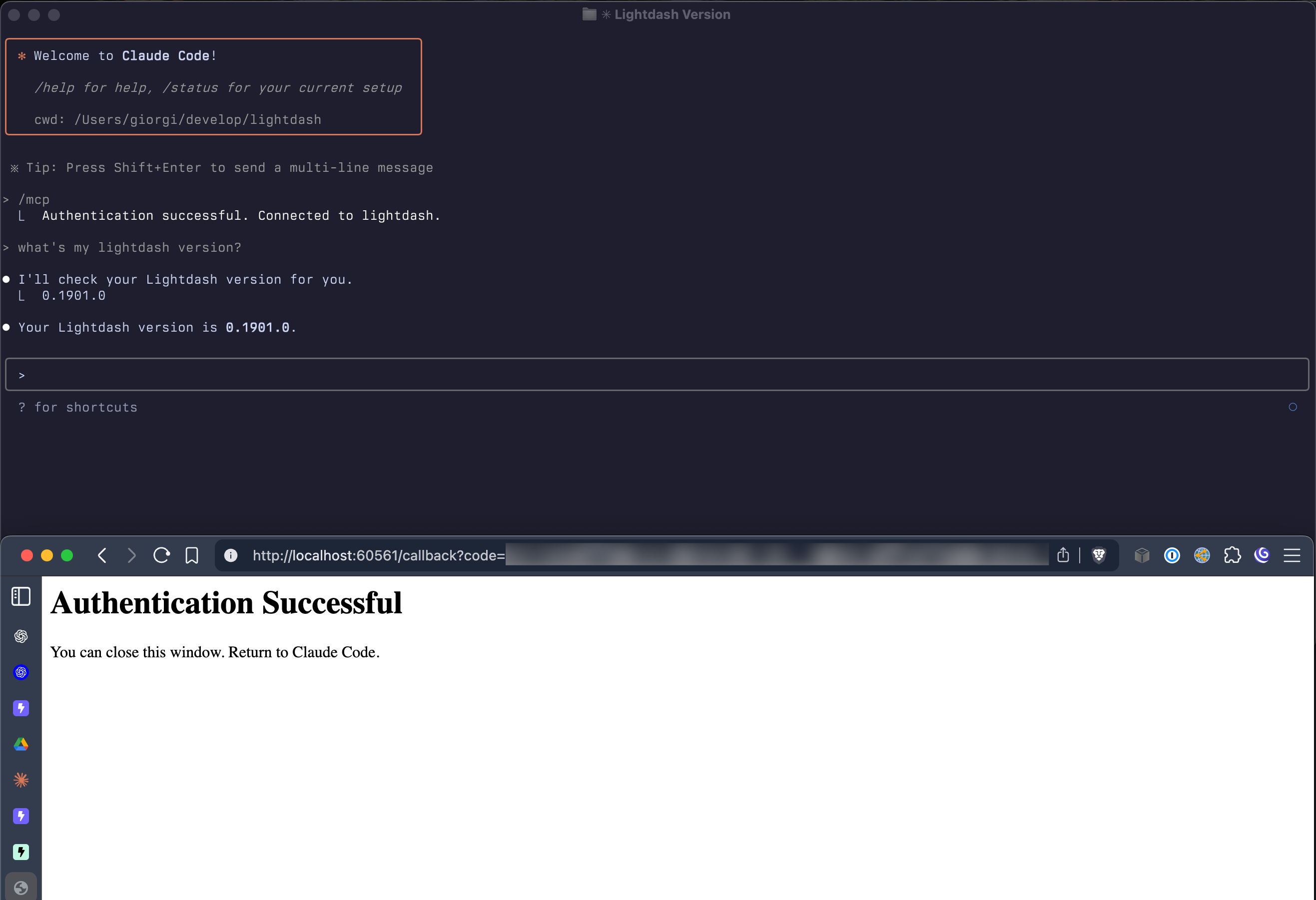
Cursor Editor
Navigate to Cursor Settings > MCP & Integrations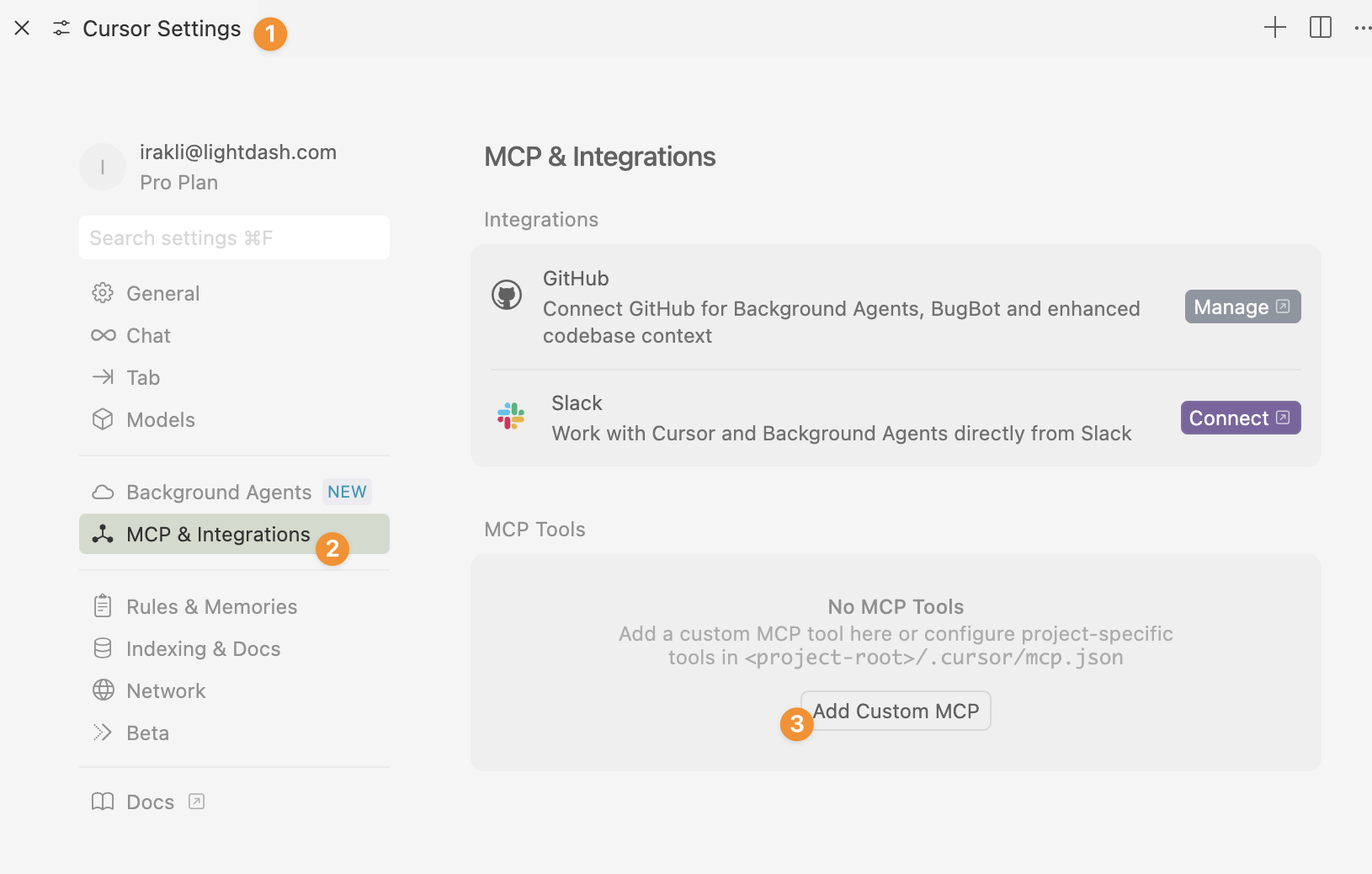
Custom Integration (For Developers)
If you’re building your own agents or automated workflows, you can integrate directly with Lightdash MCP:- Transport: Lightdash MCP exposes a StreamableHTTP transport endpoint at
https://<your_instance_name>.lightdash.cloud/api/v1/mcp - Debugging: Use
@modelcontextprotocol/inspectorto inspect and debug the MCP connection - Authentication: Requires OAuth 2.0 flow for secure authentication
- Documentation: See the MCP specification for implementation details
Configuring your AI assistant
Since MCP provides raw tools without built-in intelligence, your AI assistant needs proper instructions to use Lightdash MCP effectively. We recommend adding custom instructions to guide the AI in using the tools correctly.Setting up custom instructions for Claude
Setting up custom instructions for Claude
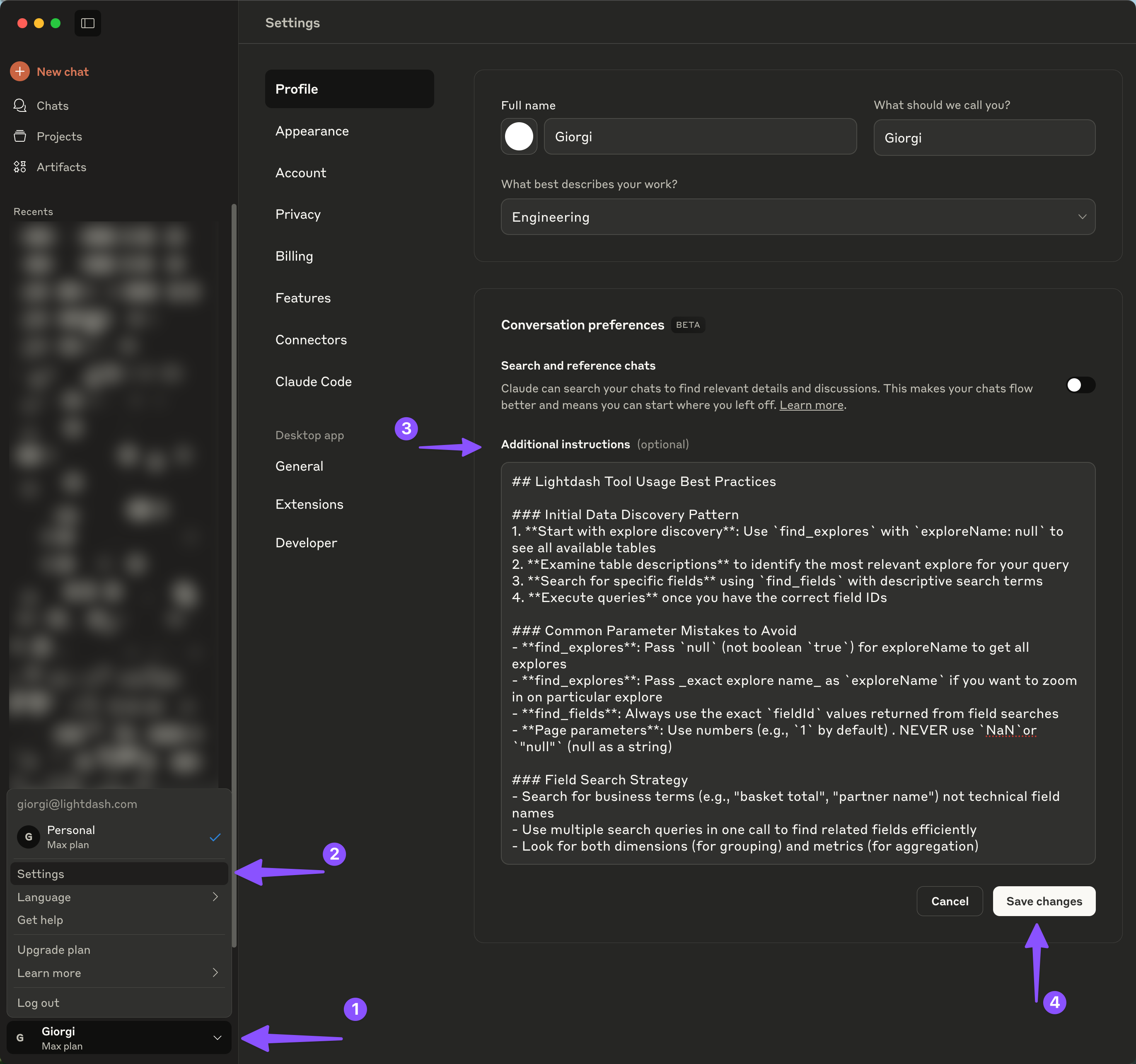
For Claude Code CLI users, you can add these instructions to your project’s
CLAUDE.md file instead of configuring them in the web interface.What it can do
Core capabilities
MCP provides AI assistants with powerful tools to interact with your Lightdash data:System information
- Get Lightdash version - Check the current version of your Lightdash instance
Project management
- List projects - View all accessible projects in your organization
- Set active project - Switch context between different projects (required before accessing any data)
- Get current project - Check which project is currently active
Important: An active project must be set before MCP can retrieve any data. Your AI assistant will typically handle this automatically by listing available projects and asking you to select one if none is currently active.
Data exploration tools
- Find explores - Browse available data models (explores) and understand their structure
- Find fields - Search for specific metrics and dimensions across your data models
- Find dashboards - Locate existing dashboards by name or content
- Find charts - Search through saved charts and visualizations
Example conversations
Here are some examples of how you can interact with AI assistants using MCP:Verifying MCP connection
Verifying MCP connection
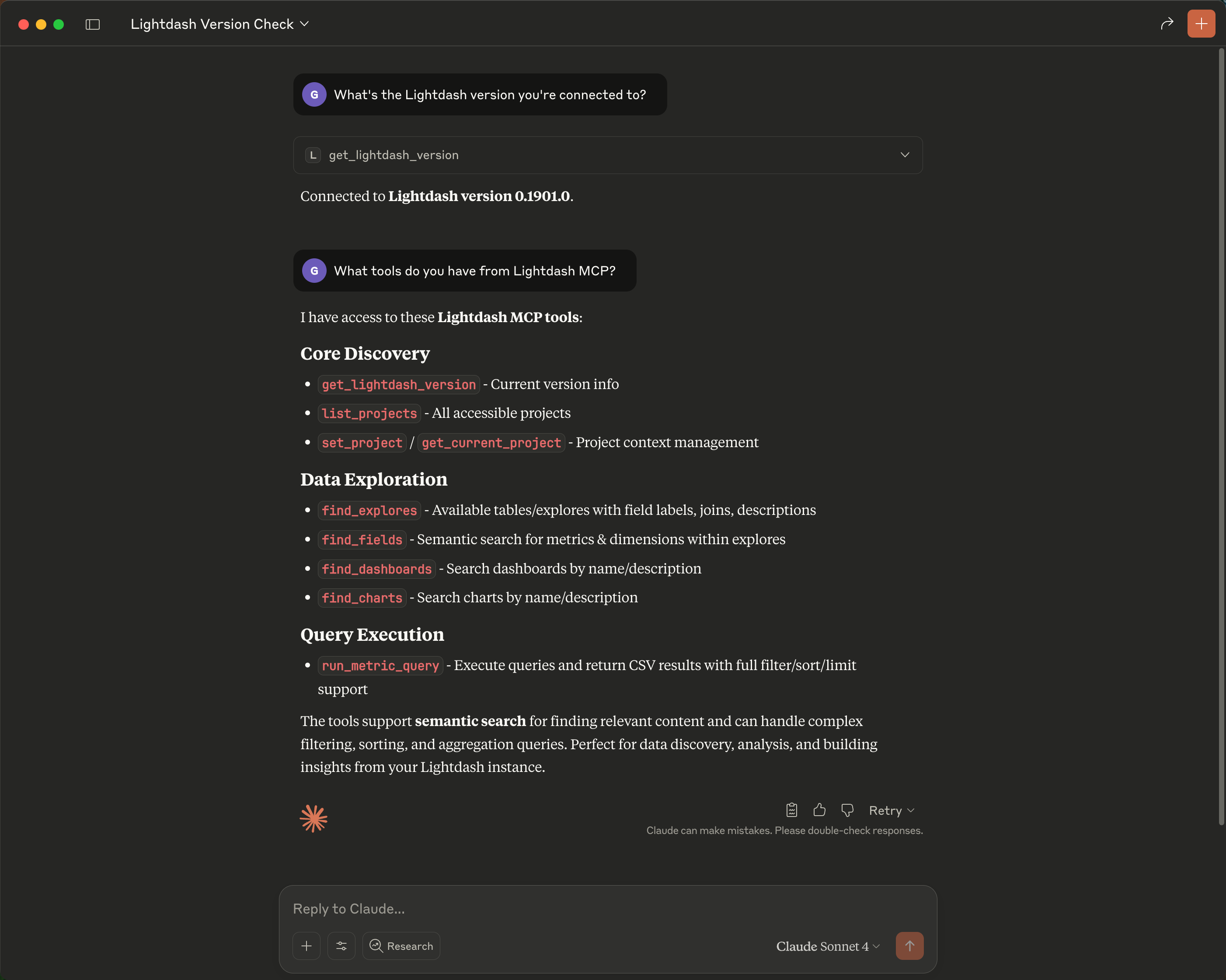
Setting up project and finding dashboards
Setting up project and finding dashboards
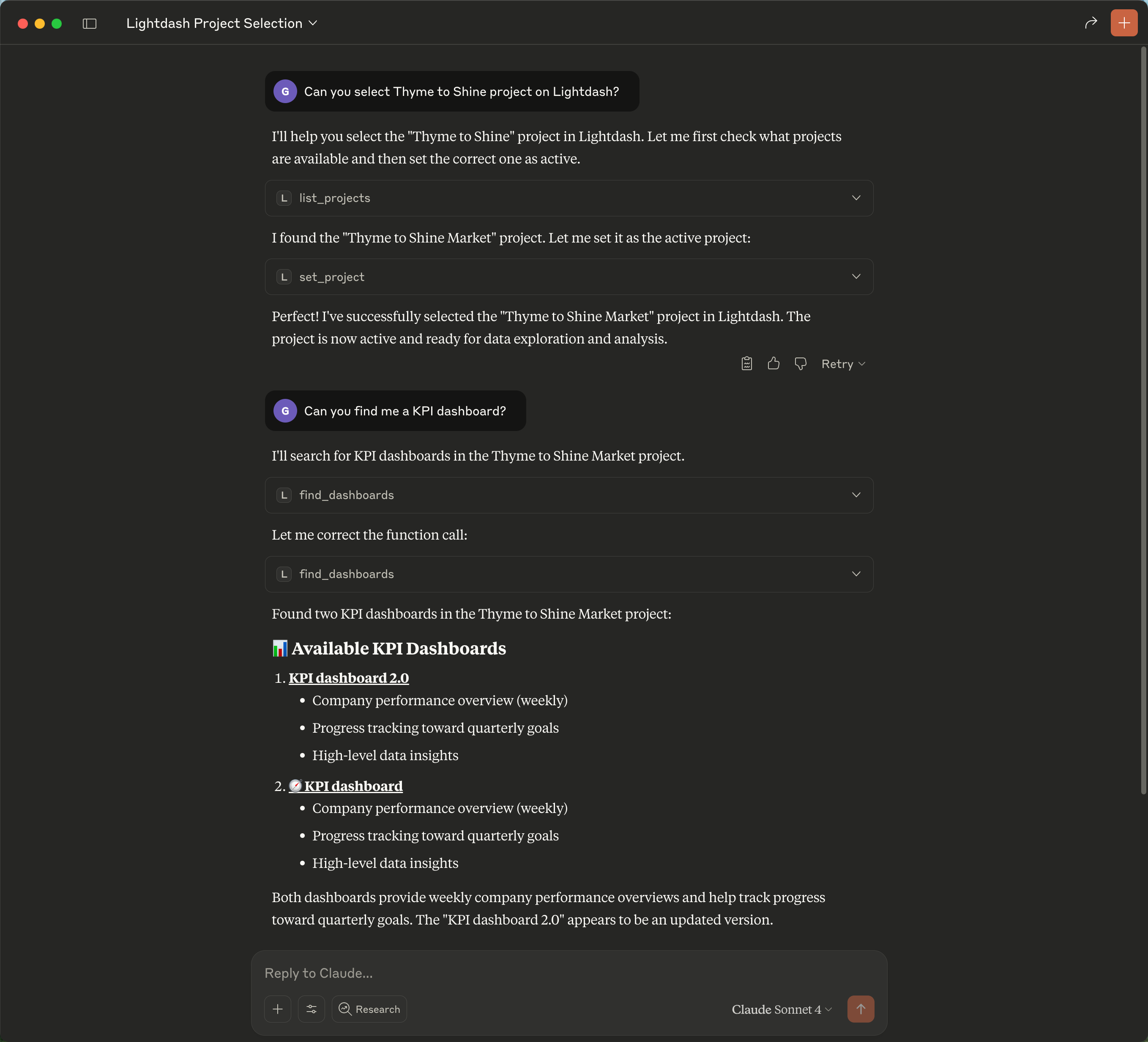
Finding explores and fields, and executing metric queries
Finding explores and fields, and executing metric queries
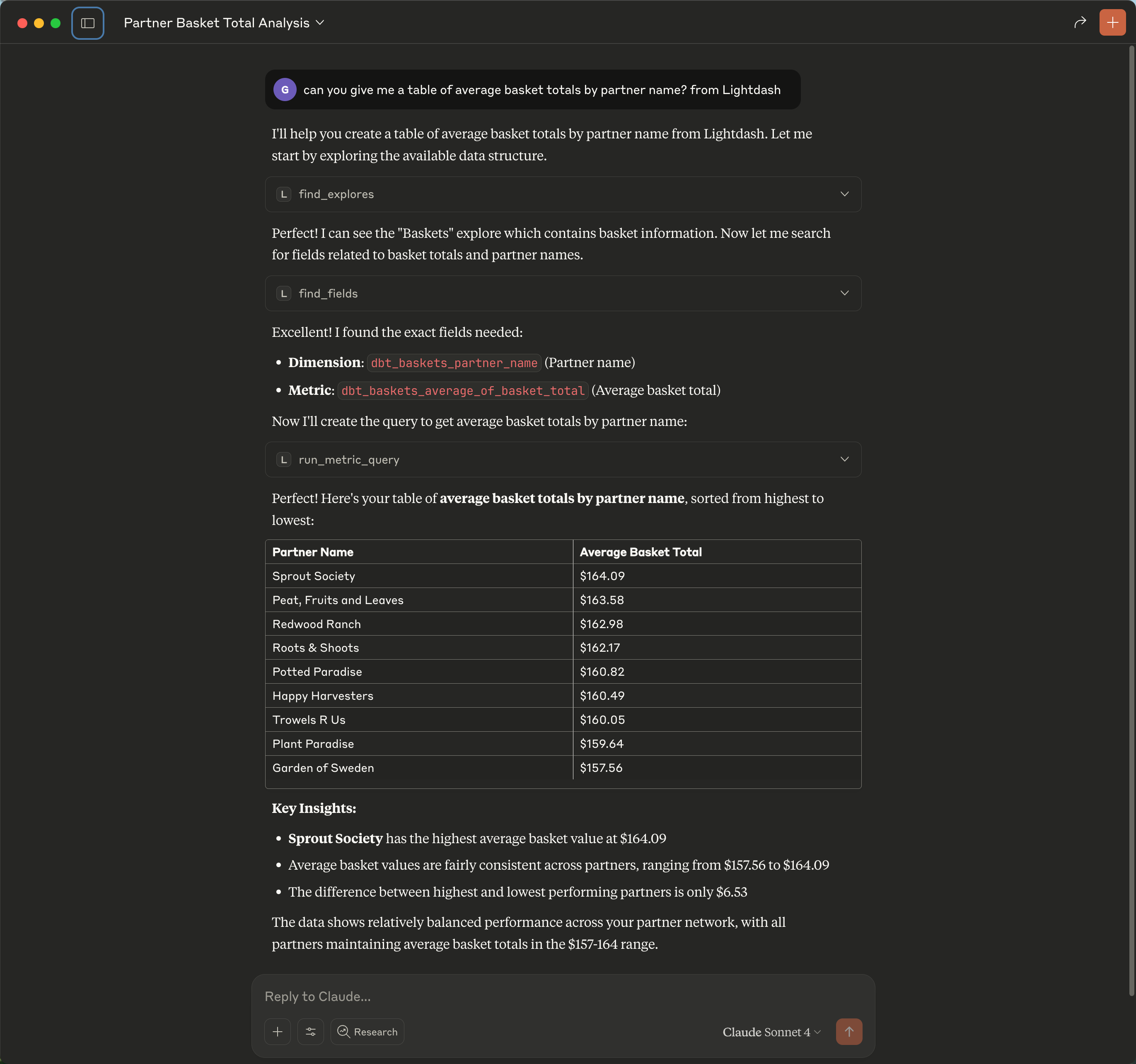
Best practices
To get the most value from MCP, ensure your Lightdash data is well-organized and documented. See our AI agents best practices guide for detailed recommendations on:- Organizing and naming your data models
- Writing effective documentation and AI hints
- Optimizing for AI assistant performance
- Security and permissions considerations