- Lightdash Cloud customers (all plans)
- On-premise customers with a valid License key :::
- Cached Filter values - enabled for every cloud user without requiring any configuration.
- Cached results for Charts and Dashboards - only available for Cloud Pro or above and must be enabled by the Lightdash team.
Filter value caching
This type of caching works without any configuration for cloud users. You’ll see a message in your filter values that tells you when the cached filter values were loaded from (usually within the last day). If you want to refresh the filter values, you can click on that message and the values will be refreshed.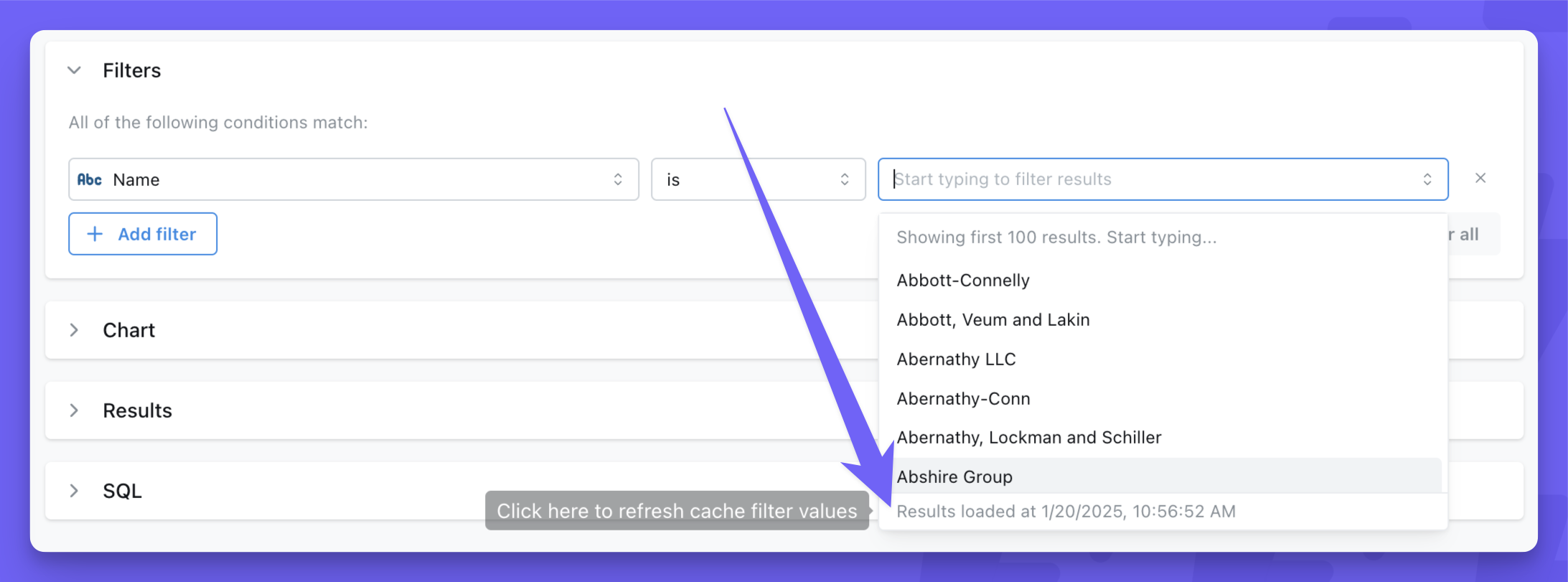
Chart and dashboard results caching
Popular charts and dashboards will load faster when caching is enabled. The first user to visit a chart or dashboard each day will load fresh results from the warehouse, which get cached. After that, all following visits to the same chart or dashboard will load from the cached results. Any changes to the chart query or dashboard queries (user attributes, filters, limit, date zoom) will trigger new queries to the warehouse and create a separate cached results entry. Caching popular charts and dashboards will reduce warehouse costs to the organization by reducing the number of queries; it also improves server performance and makes the user experience much faster in Lightdash.Scope of the cache
These Lightdash features use caching (if it’s enabled on your instance):- Saved Charts are cached based on the last refresh in any context (edit mode, view mode, dashboard refresh, etc.), but queries made while editing are NOT cached or pulled from cache.
- Dashboard tiles (internal and embedded) will use the cache from saved charts they reference. If charts only exist on a single dashboard, they will refresh whebnever you click the Refresh button on the dashboard.
- Scheduled Deliveries generate and use cached results for the saved chart or dashboard they belong to.
- Creating a new query from tables or editing a saved chart are NOT cached because they are typically one-off explorations that don’t benefit from caching.
- Metrics Catalog and Spotlight do not use caching yet, but likely will in the future.
- Charts built in SQL runner do not use caching.
Cache Mechanism
The cache is stored in S3 and the cache identifier is based on the project ID and the generated SQL. This means that any change to the selected columns, filters, joins, user attributes, etc. will trigger a new query to the warehouse and add a new cache entry for that query.Filtering with time values and caching
When using filters with datetime values, the specificity of the time component affects caching behavior:- Dynamic datetime values with seconds (e.g.,
12:11:25) will generally not benefit from caching because each query generates a unique timestamp, creating a new cache entry every time. - Definite times (e.g.,
12:00:00) or dates without time components will cache effectively because they produce consistent SQL queries that can be reused.
- Use date-only filters when possible (e.g.,
2024-01-15instead of2024-01-15 12:11:25) - Round times to the nearest hour or fixed interval (e.g.,
12:00:00instead of12:11:25) - Avoid filters that use dynamic “current time” functions with second precision
Cache Expiry and Invalidation
Cached results automatically expire after 24 hours. The expiry time is configurable at the organization level, but you’ll need to reach out to the Lightdash team. The dashboard header displays the date and time of the chart with the oldest cache. If no time is displayed, then no charts are cached. You can invalidate and refresh cached dashboard results by pressing the dashboard refresh button.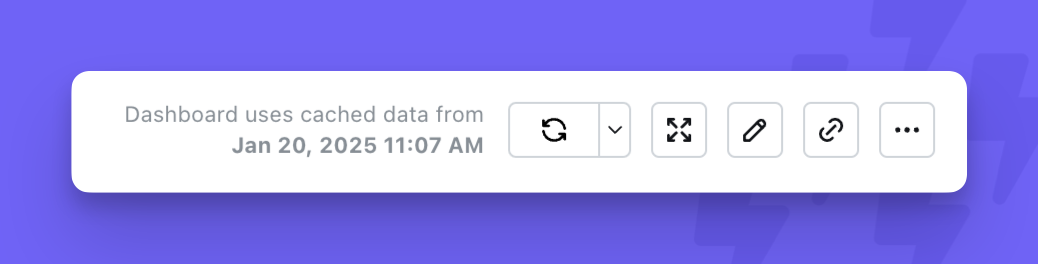
There is currently no way to invalidate cached results for individual Saved Charts.