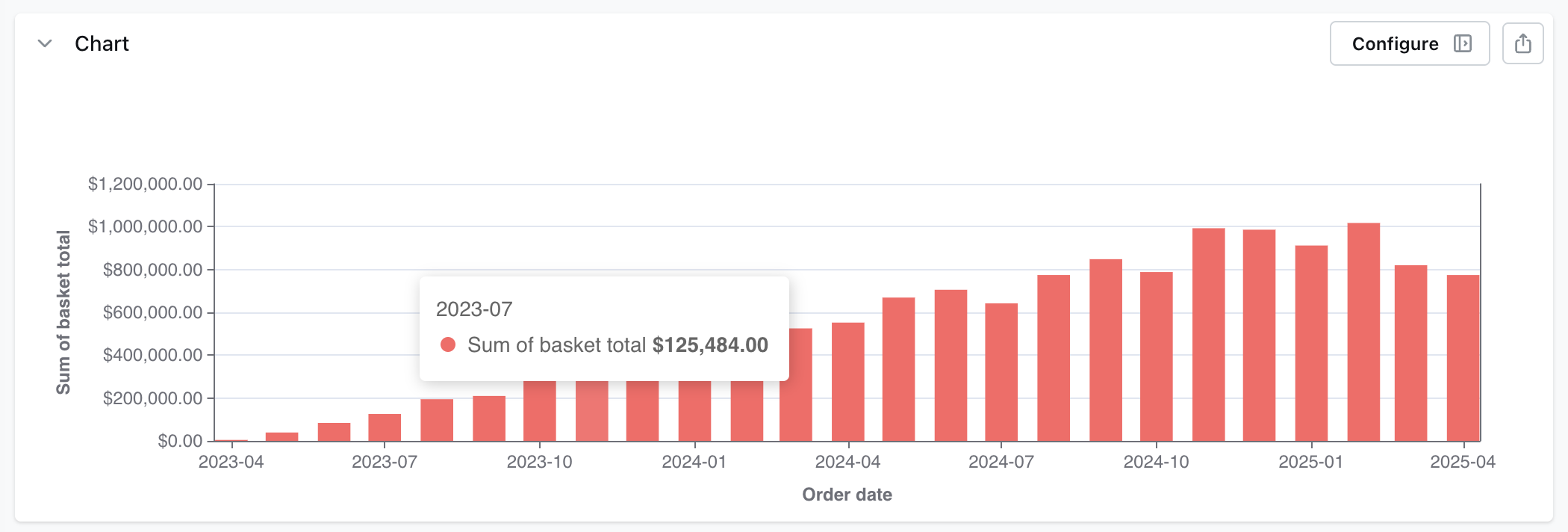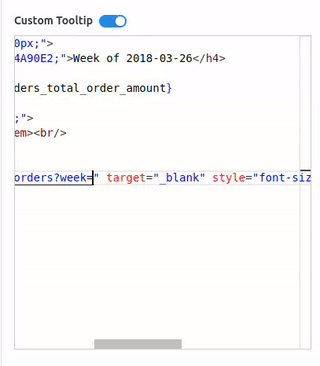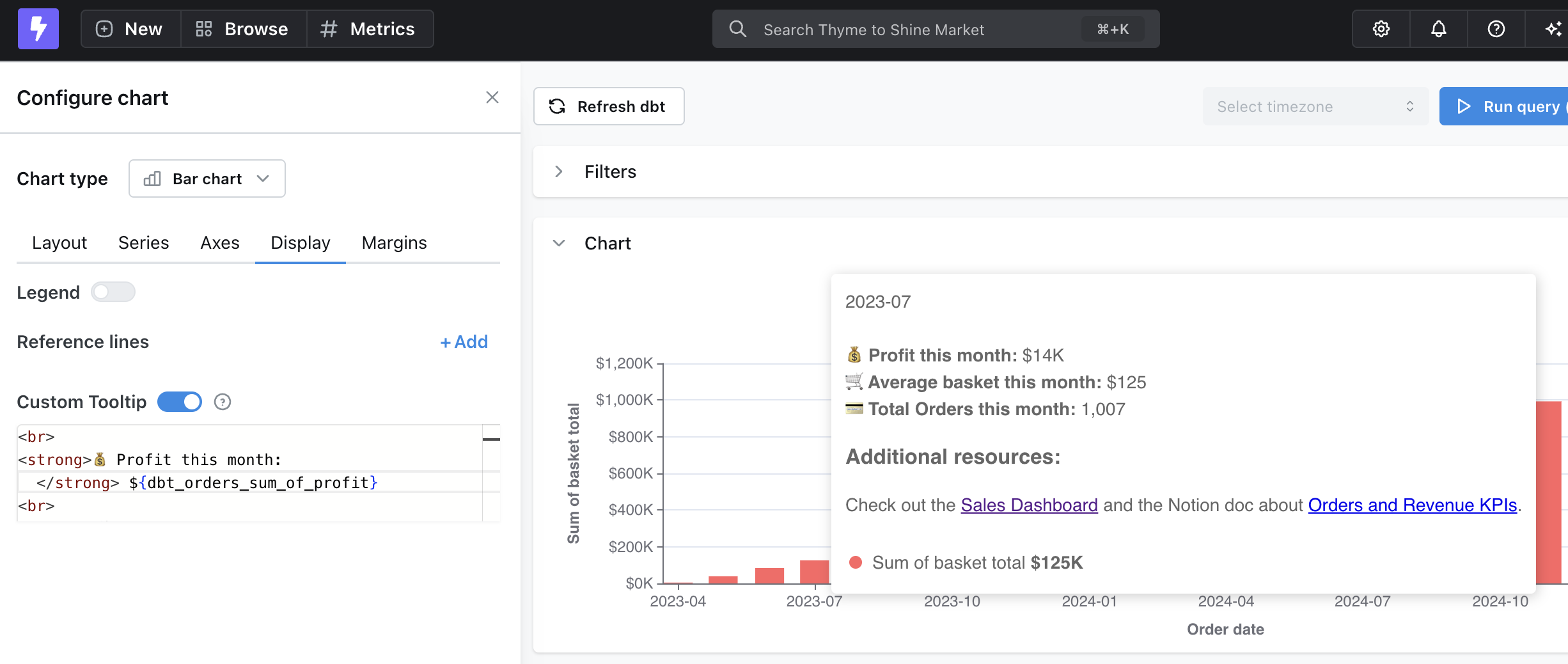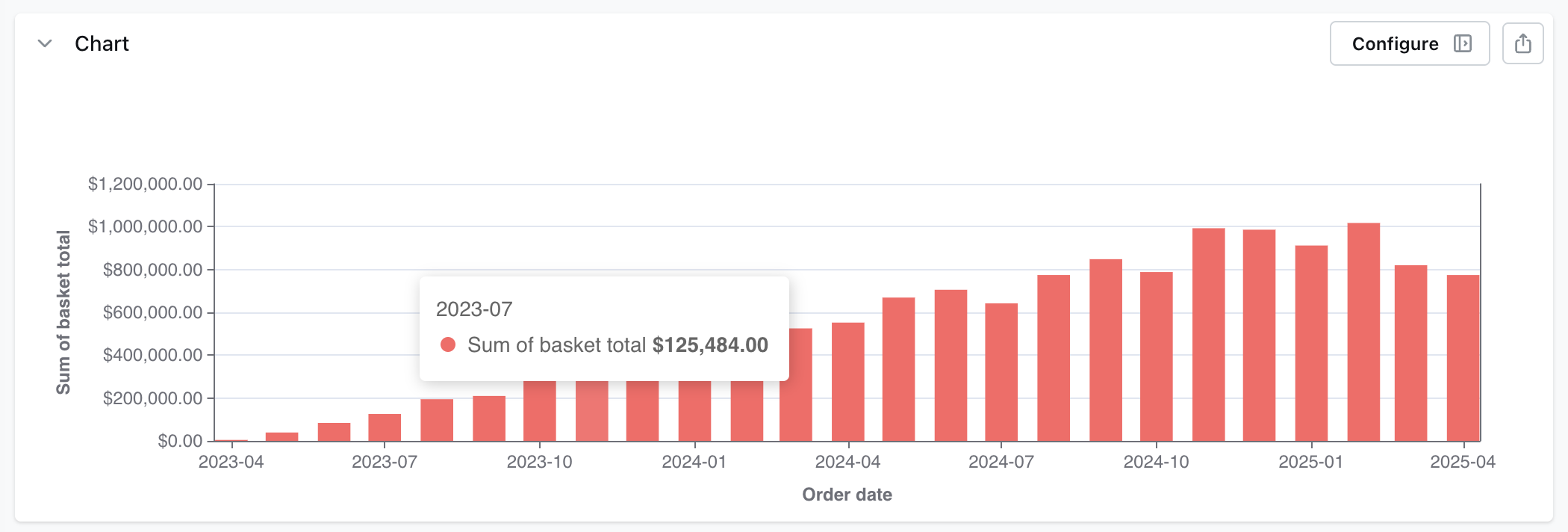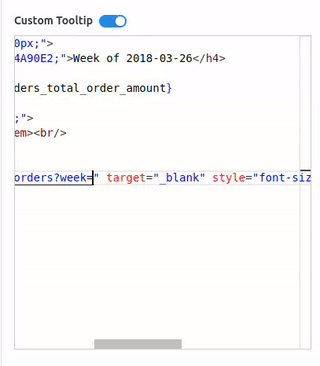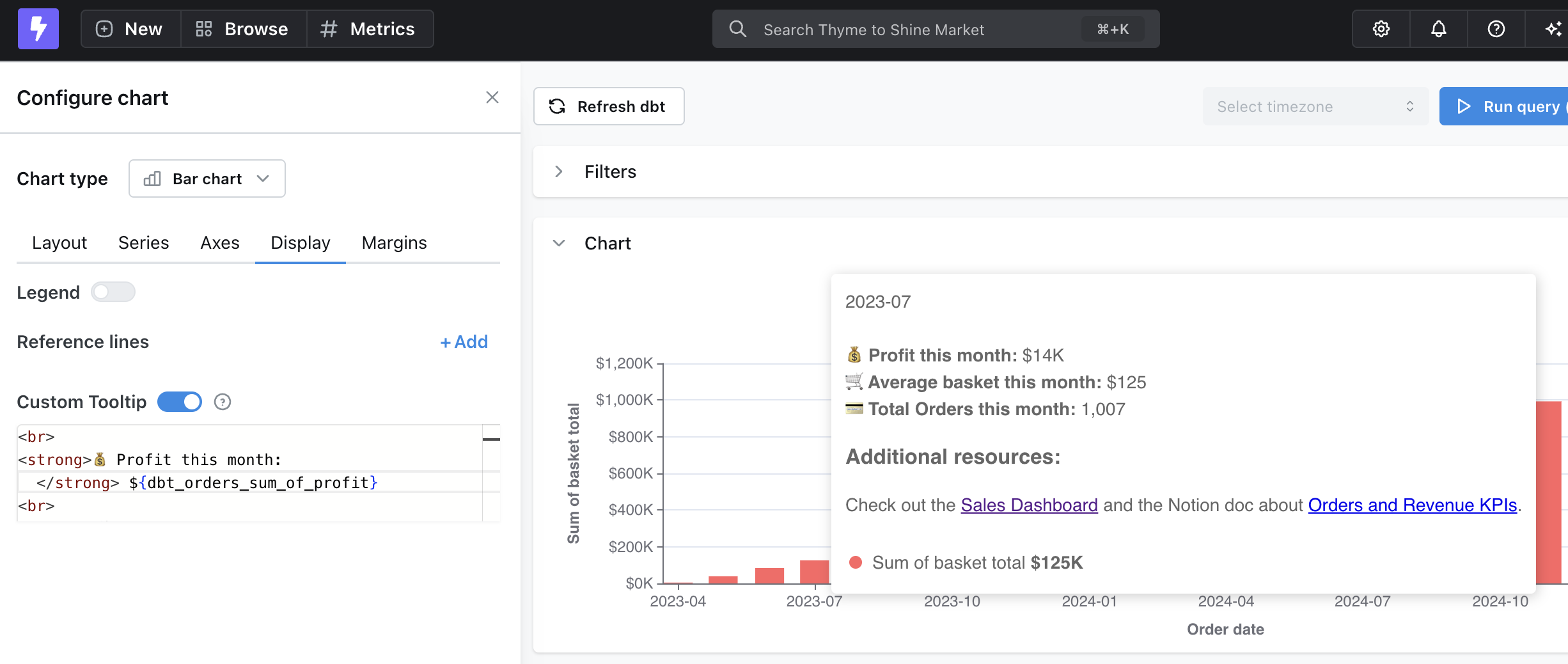By default, tooltips will show the x-axis value, the y-axis field name, and the y-axis value, like this:
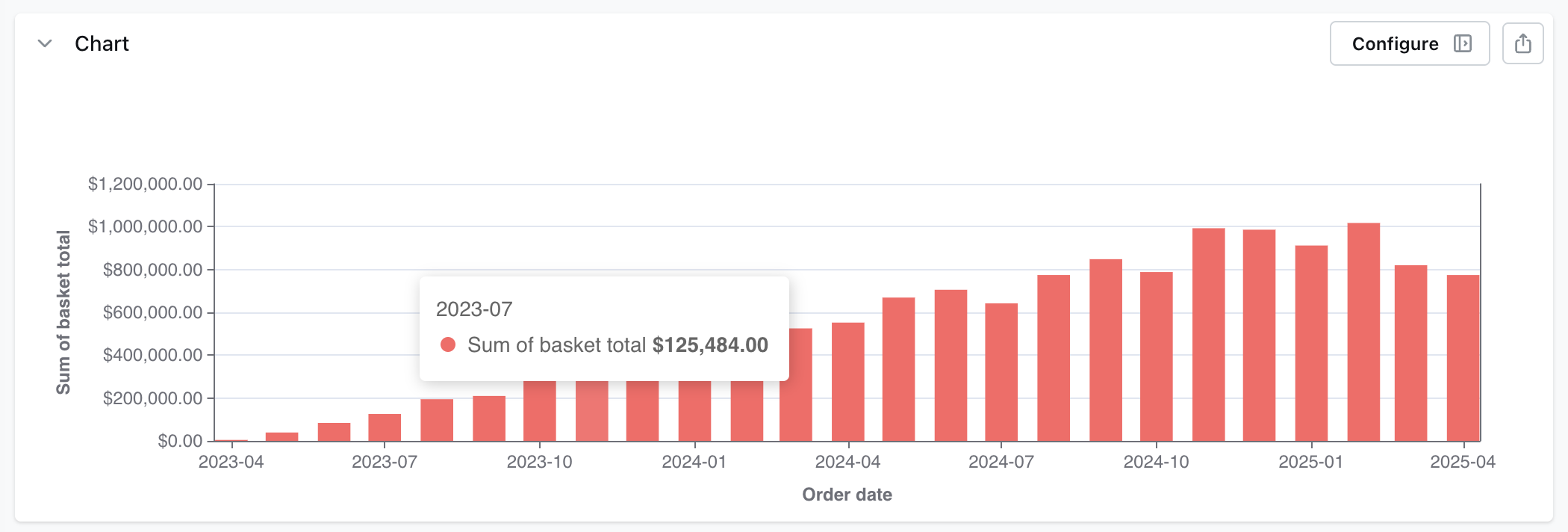 You can customize tooltips to show additional metrics or table calculations from your results table. You can even include notes, links, or custom formatting for additional context. To use this feature, go to Configure chart > Display > Custom Tooltip.
You can customize tooltips to show additional metrics or table calculations from your results table. You can even include notes, links, or custom formatting for additional context. To use this feature, go to Configure chart > Display > Custom Tooltip.
HTML is allowed in the Custom tooltip code, but Javascript is disabled.
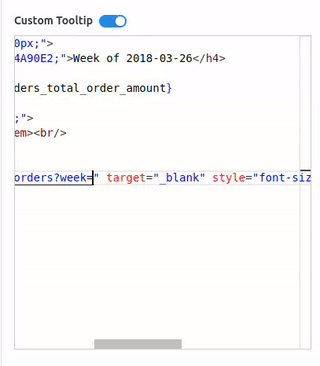 Here is an example code block for a custom tooltip:
Here is an example code block for a custom tooltip:
<strong>💰 Profit this month:</strong>
${dbt_orders_sum_of_profit}
<br>
<strong>🛒 Average basket this month:</strong>
${dbt_orders_average_of_basket_total}
<br>
<strong>💳 Total Orders this month:</strong>
${dbt_orders_count_distinct_order_id}
<h3>Additional resources:</h3>
Check out the <a href="https://analytics.lightdash.cloud/projects/21eef0b9/dashboards/e2b82df2/view">Sales Dashboard</a> and the Notion doc about <a href="https://notion.so">Orders and Revenue KPIs</a>.
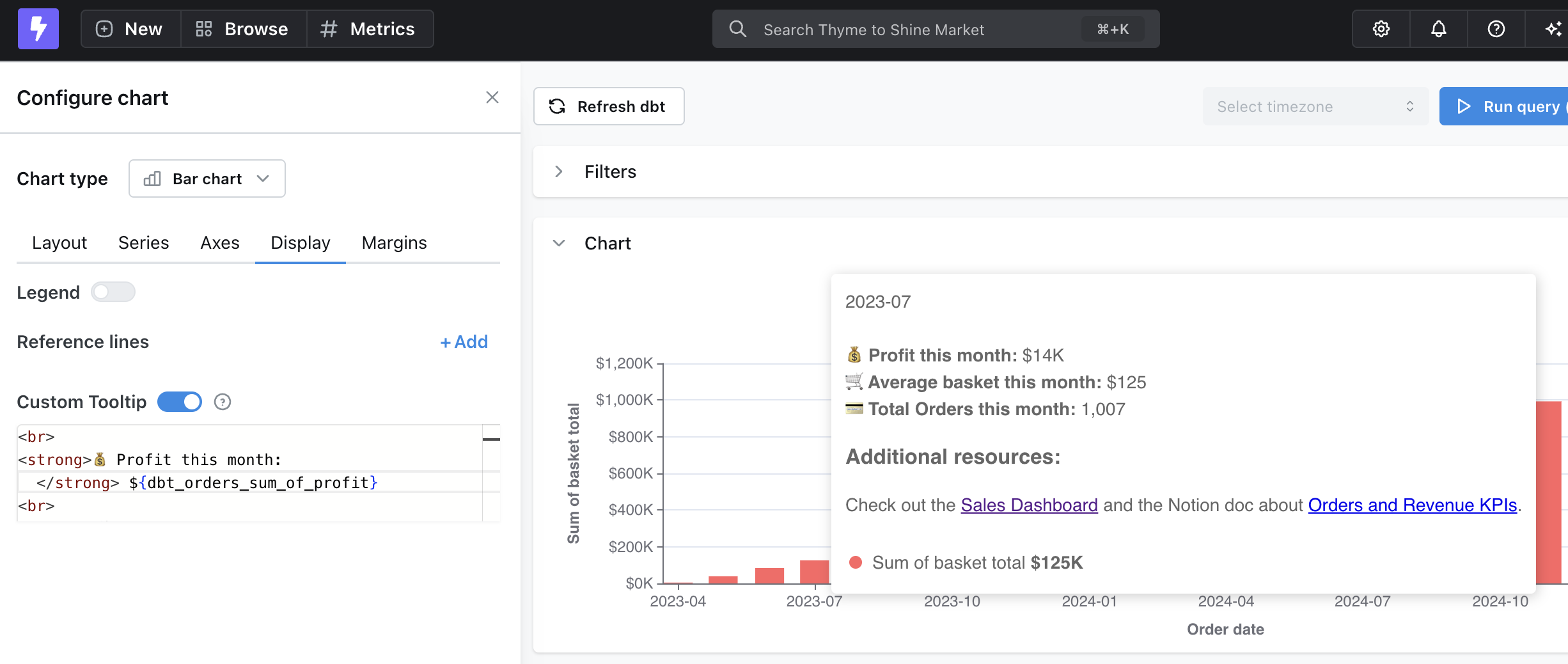 Custom tooltips will show up on saved charts, dashboards, and the code will be included in dashboards as code downloads.
Custom tooltips will show up on saved charts, dashboards, and the code will be included in dashboards as code downloads.
If you need to show some data that is not included in the chart (eg: a dynamic URL, or an ID) , you can even create a table calculation, and include it on on the chart as an extra axis to use this variable on the tooltip.