Cloud Enterprise
Custom roles are only available on Lightdash Enterprise plans.For more information on our plans, visit our pricing page.
Overview
Lightdash provides two types of roles:- System roles: Pre-defined roles (like Admin, Developer, Viewer) with a standard set of scopes. For more information about what these roles can do, check our default system roles permission matrix.
- Custom roles: User-defined roles where you can select specific scopes to match your exact requirements
Additive Permissions: Lightdash uses an additive permission model. If a user already has a scope granted through their organization-level role, assigning a custom role will not restrict that access. Custom roles can only add permissions, not remove existing ones.
Creating Custom Roles
Access Custom Roles Settings
- Navigate to Settings → General Settings → Custom Roles
- You’ll see a list of existing custom roles in your organization
Create a New Role from Scratch
- Click Create New Role
- Enter a Role Name (e.g., “Marketing Analyst”, “Finance Viewer”)
- Add an optional Description to explain the role’s purpose
- Select the specific scopes (permissions) you want to include:
- View permissions: Allow users to see content (dashboards, charts, spaces)
- Create permissions: Allow users to create new content
- Manage permissions: Allow users to edit, delete, or administer content
- Click Save to create the role
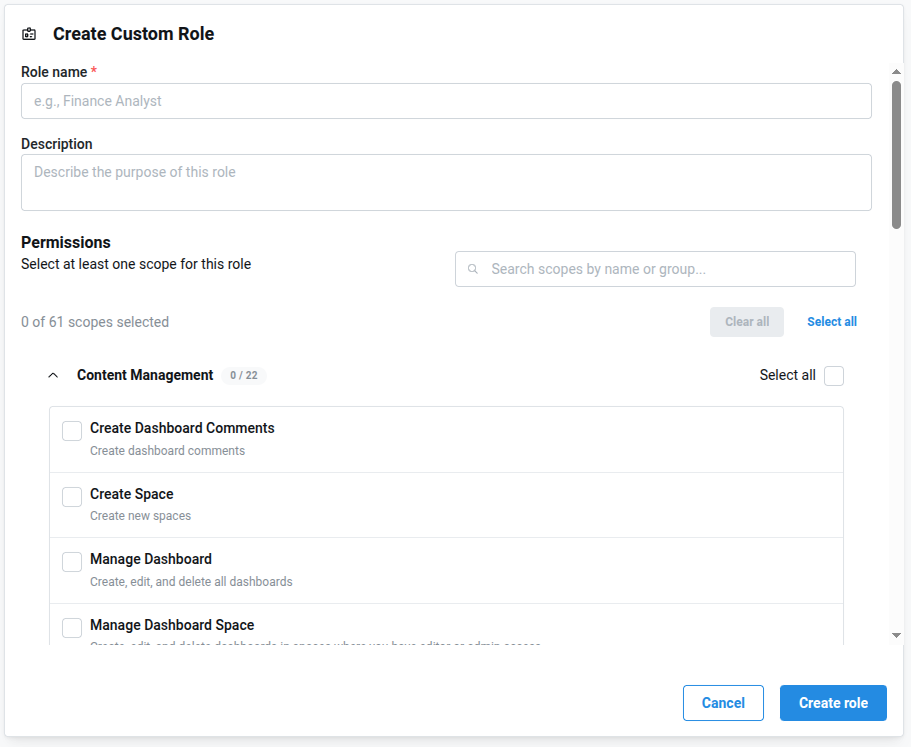
Duplicate an Existing Role
If you want to create a role similar to an existing one:- Find the role you want to duplicate (system role or custom role)
- Click the ⋯ menu next to the role
- Select Duplicate Role
- Enter a new name for the duplicated role
- Modify the scopes as needed
- Click Save
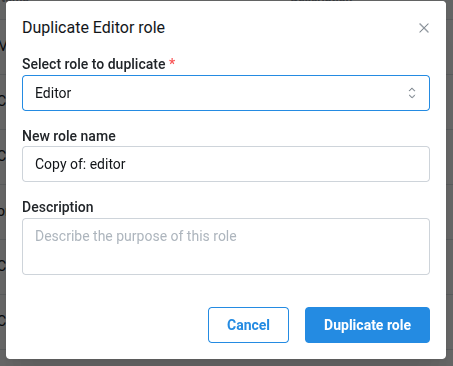
Assigning Custom Roles
Custom roles are assigned at the project level to provide granular access control:Assign to Users
- Go to Project Settings → Access
- Find the user you want to assign a role to
- Select the custom role from the dropdown
- The user will now have the permissions defined in that custom role for this project
Assign to Groups
- Go to Project Settings → Access
- Find the group you want to assign a role to
- Select the custom role from the dropdown
- All members of the group will inherit the custom role permissions for this project
Troubleshooting
Users Can’t See Expected Content
- Verify the custom role includes the necessary view scopes
- Check that the role is assigned at the project level where the content exists
- Remember that organization-level permissions may override custom role limitations
Role Changes Not Taking Effect
- Users may need to refresh the page for role changes to take effect
- Verify the role was saved successfully and assigned to the correct users/groups
Managing Existing Custom Roles
Edit a Custom Role
- Go to Settings → General Settings → Custom Roles
- Click on the role you want to edit
- Modify the name, description, or scopes
- Click Save - changes will apply to all users and groups assigned this role
Delete a Custom Role
- First, ensure no users or groups are assigned this role
- Go to Settings → General Settings → Custom Roles
- Click the trash icon next to the role
- Confirm the deletion
Deleting Roles: Once deleted, a custom role cannot be recovered. You can’t remove a role that is currently assinged to users or groups.