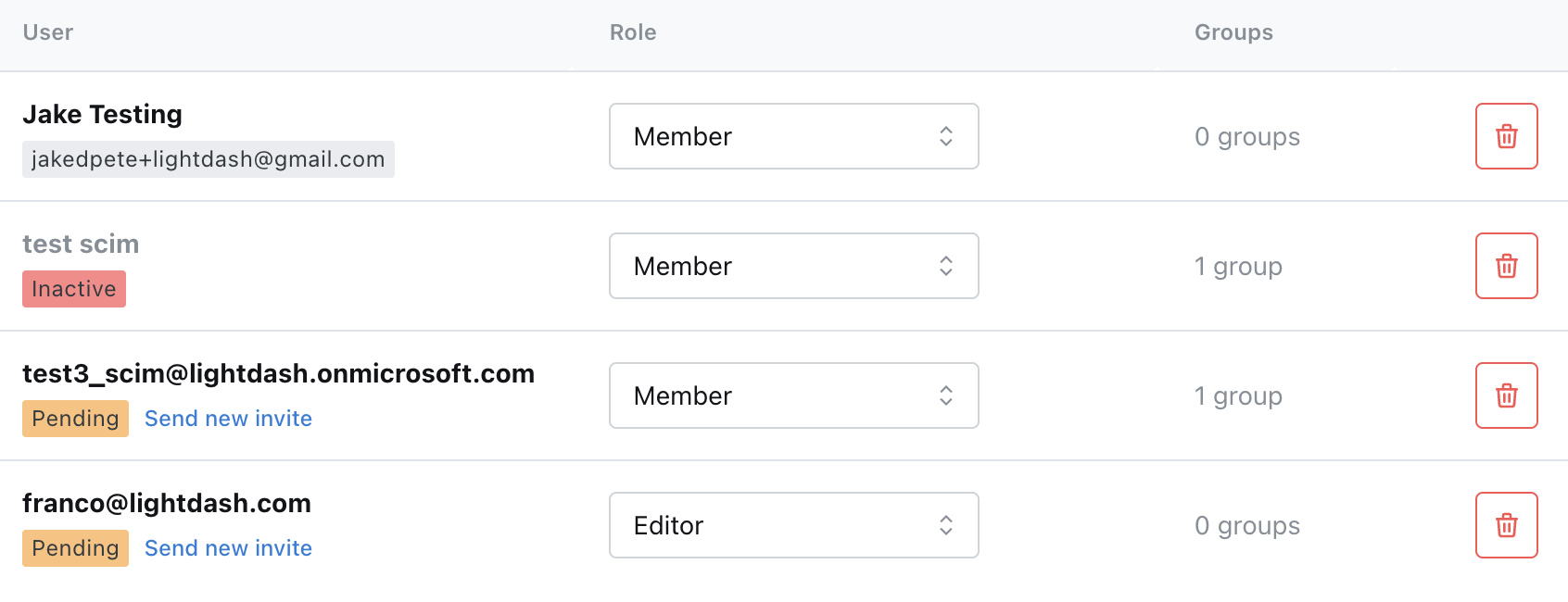Allowing users with certain email domain(s) to join automatically
Organization admins can add allowed email domains to their organization settings so that anyone with those email domains can automatically join their organization (without explicitly inviting them). To update your organization’s allowed email domains setting, go to the General section of your Organization settings.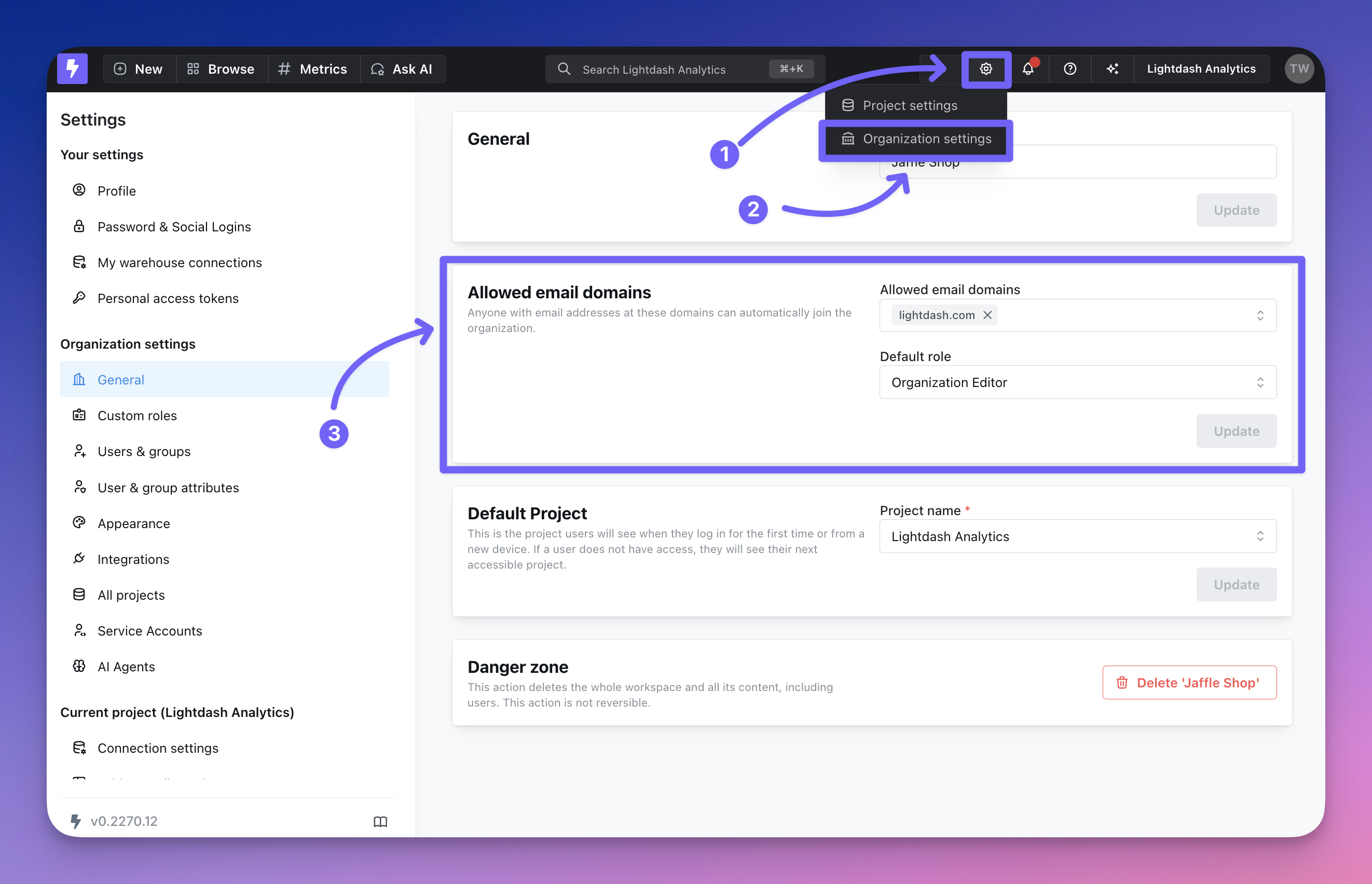
lightdash.com). Generic email domains like gmail.com or hotmail.com are not accepted.
You can then select the access that you want these users to have by default. The organization Admin can always update a user’s permissions after they’ve joined!
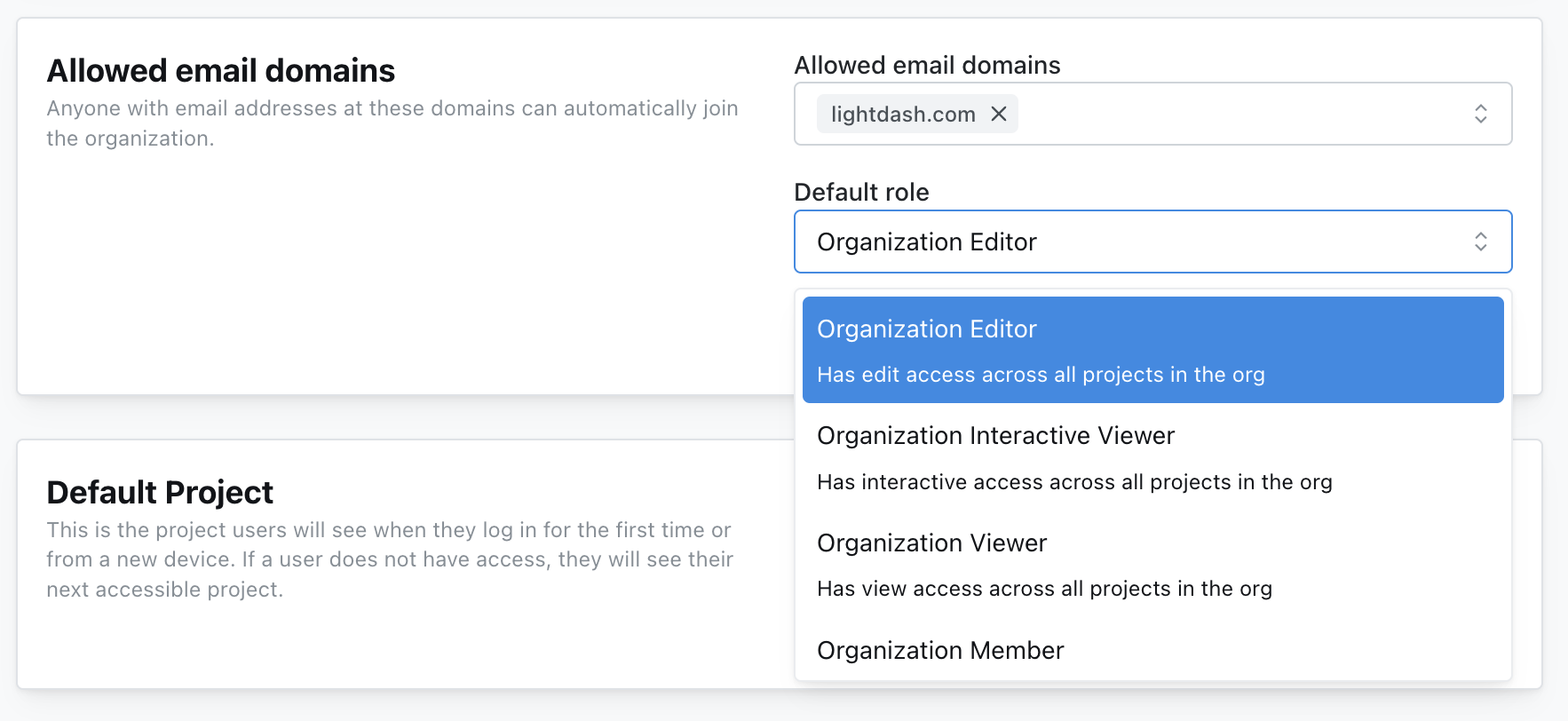
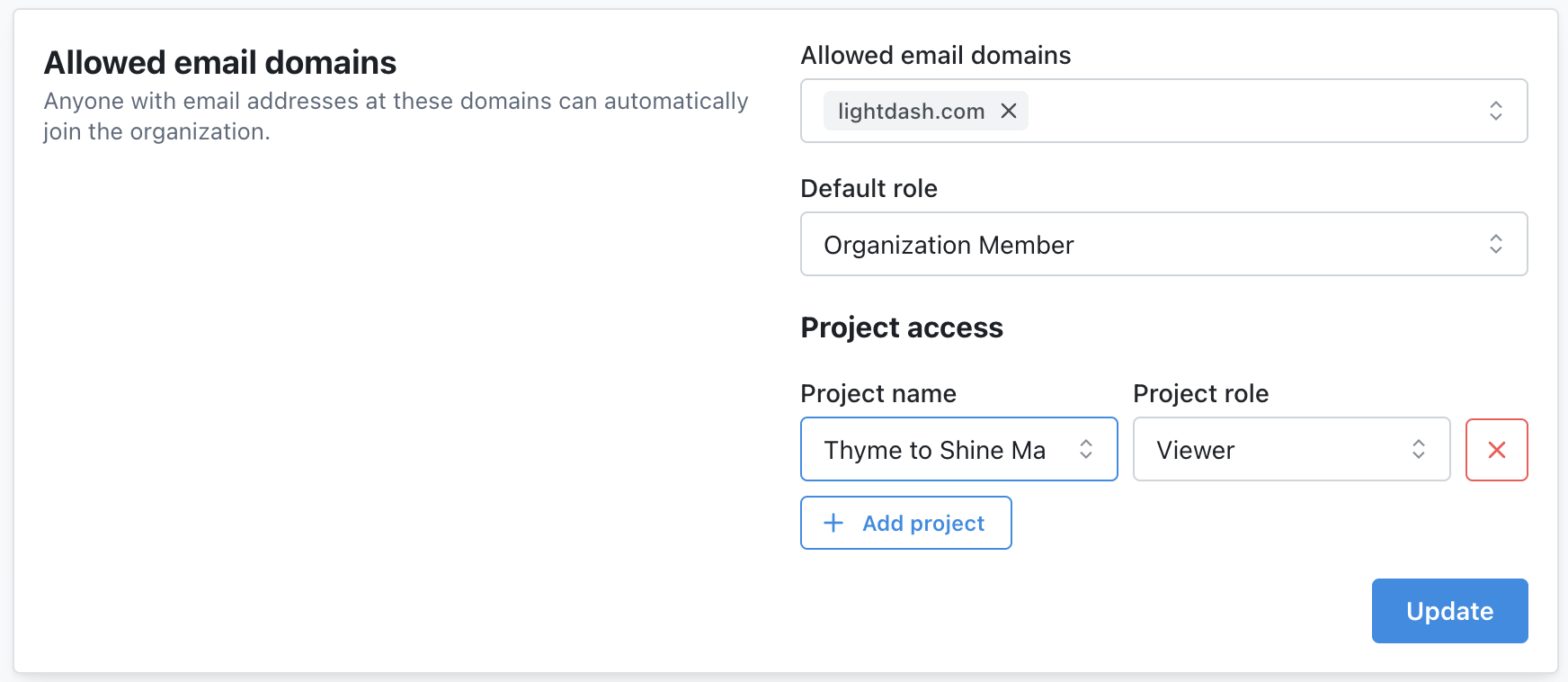
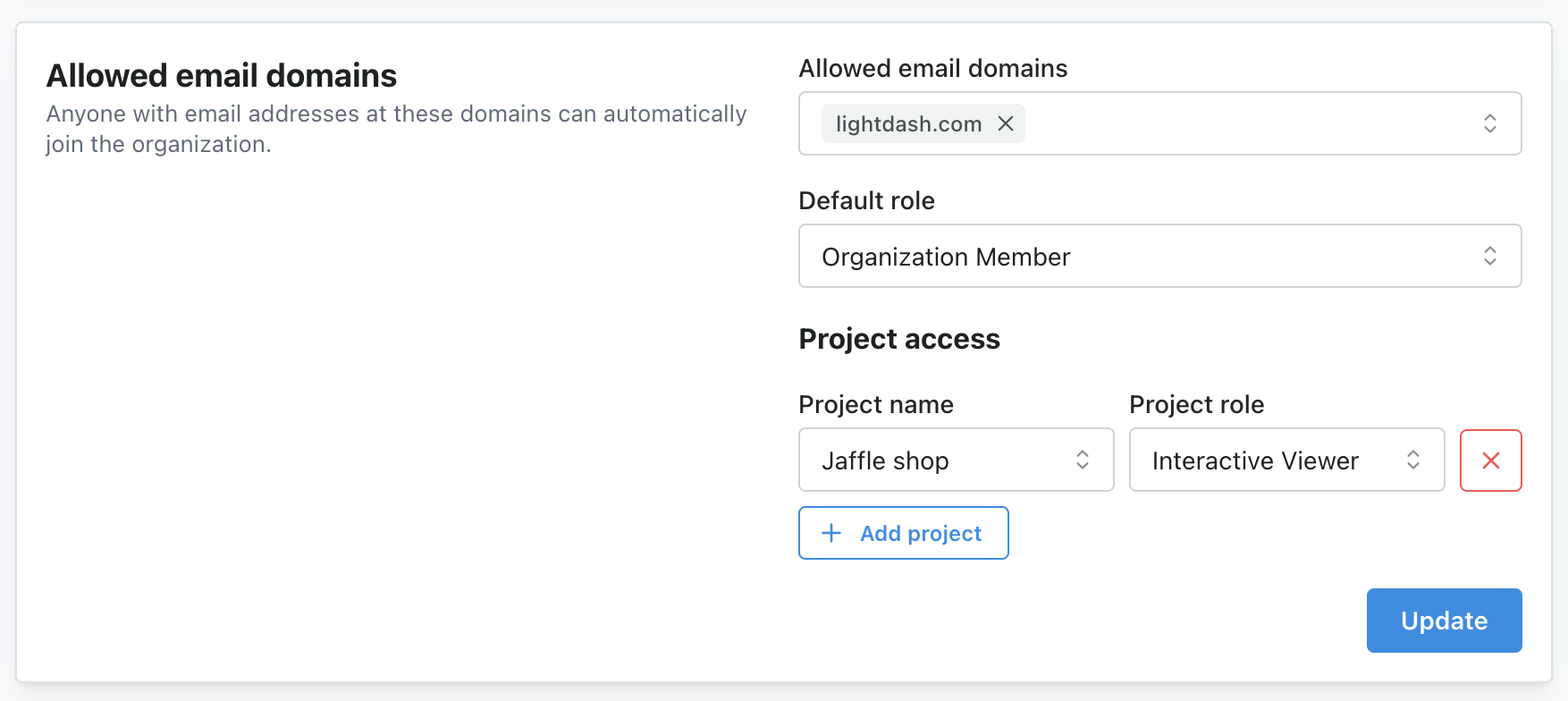
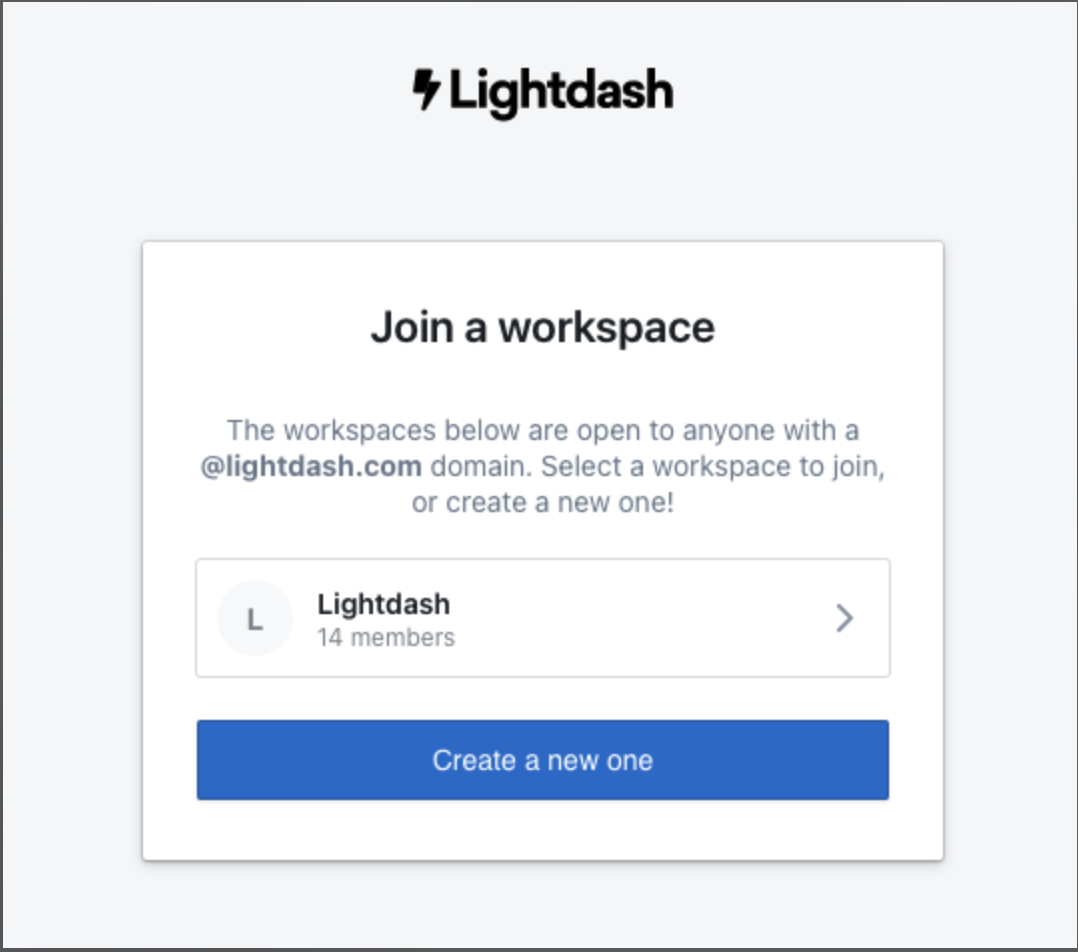
Setting a Default Project
In the Organization settings you can set a default project. This is the project users will see when they log in for the first time or from a new device. If a user does not have access, they will see their next accessible project.Inviting new users individually
To invite your teammates individually, click onOrganization settings —> Users & groups —> Add user.
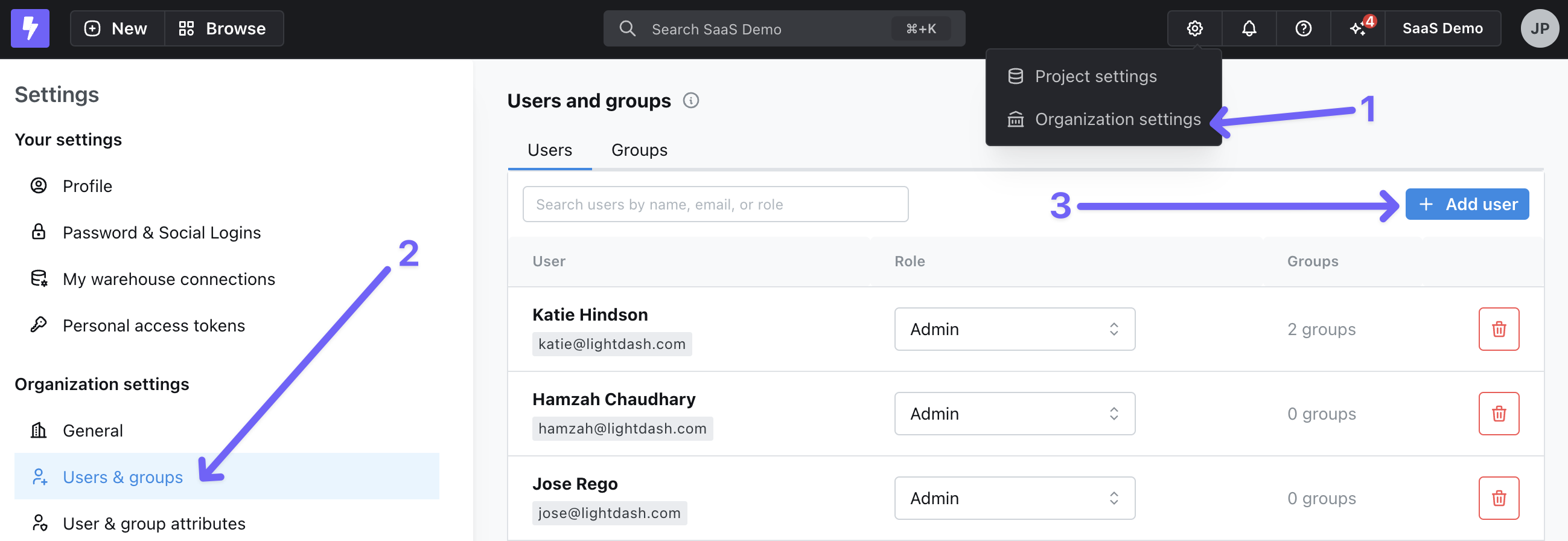
Send invite, we’ll send an email to the new user with their invite link.
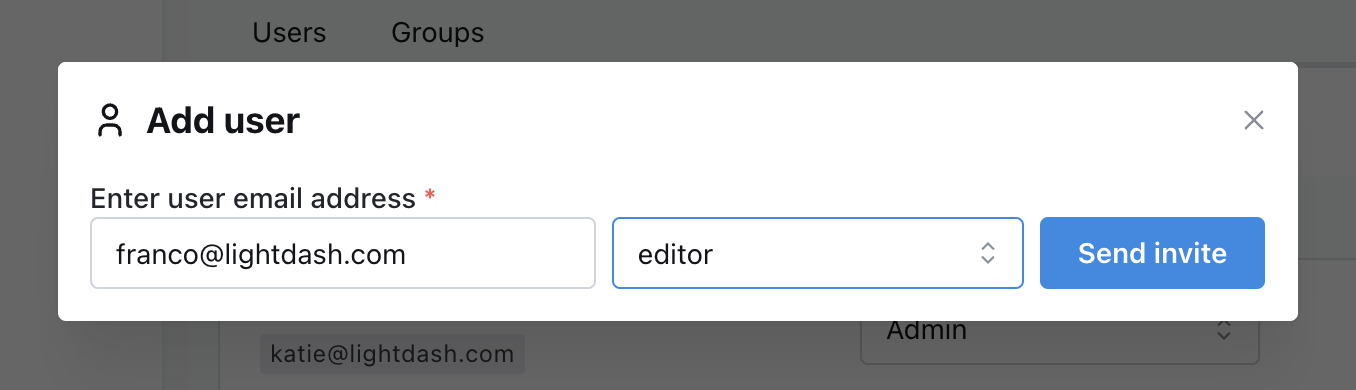
Users & groups tab, scroll to the bottom and see all of the pending invitations for your project. You can also re-generate an invite link if you need to!